Profile Management
A user profile stores settings and information associated with a single SkyBackup user. It includes personal information, password, and two-factor authentication settings.
To manage a profile, click the user icon on the left and select Edit Profile.
SkyBackup has a shared profile with SkyBackup. Once you change your personal information or settings in SkyBackup they will be applied to SkyBackup, and vise versa.
Personal Information
Use Personal Information tab to edit user’s info such as name, email, phone, company, job title, and country. Additionally, you can subscribe to SkyBackup newsletters on this page.
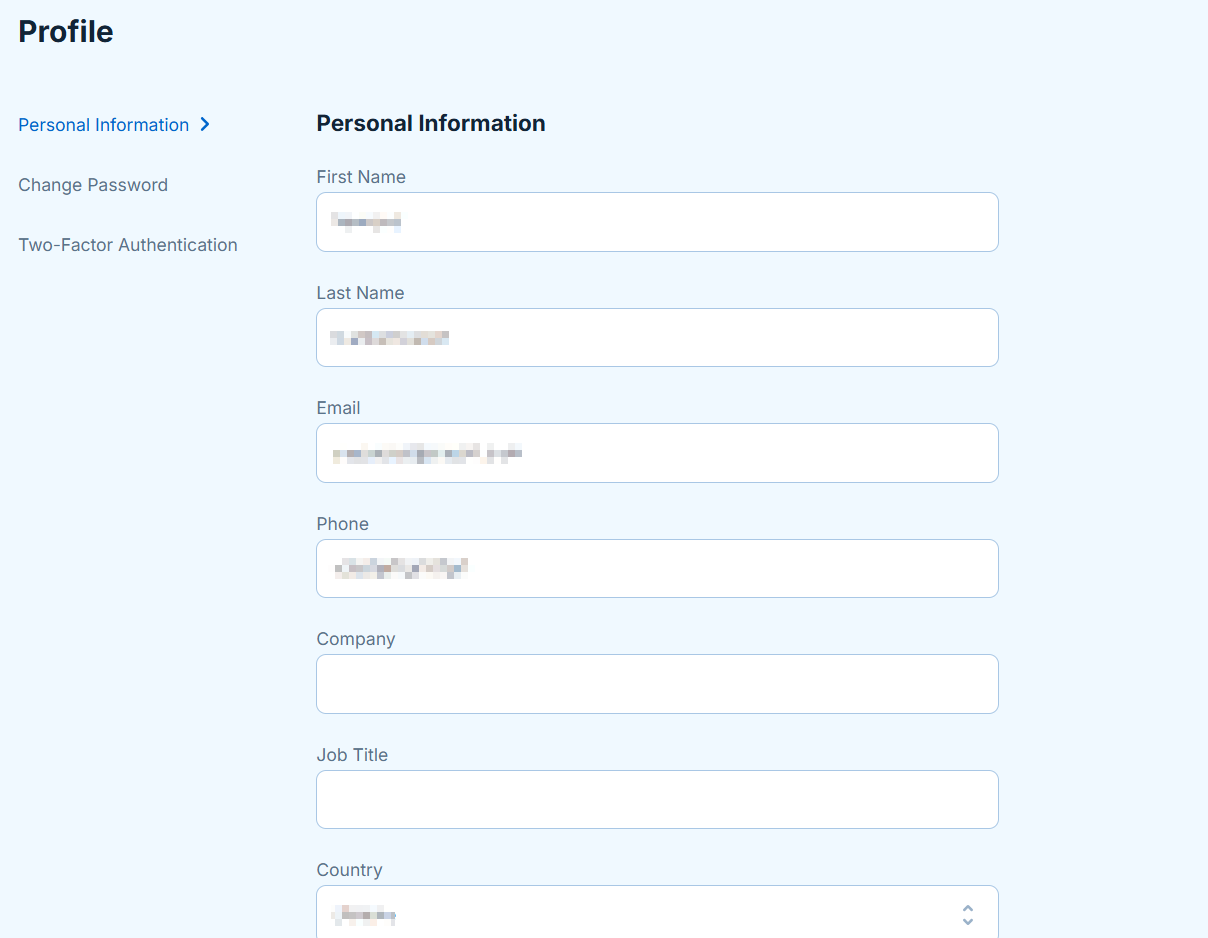
Changing Password
Use Change Password tab to change your password. To do this, enter your new password in the corresponding boxes and click Save. The password must contain atleast one uppercase letter and at least one number or special character.
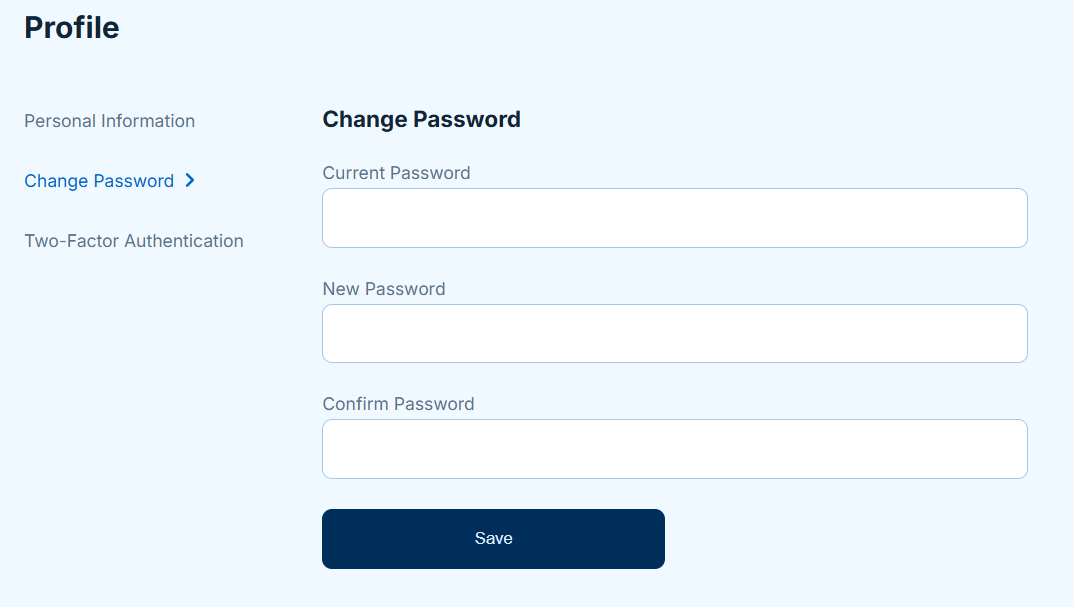
Two-Factor Authentication
Two-factor authentication (2FA) provides a higher level of security to your SkyBackup account. It requires two separate methods of identity verification — login credentials and one time password (OTP) generated by authenticator app on your phone. Second layer of security ensures that third parties can’t access your account in case your login and password are being compromised. If you enable two-factor authentication and lose access to your phone and recovery codes, you won’t be able to access your SkyBackup account.
Choosing and Downloading an Authenticator App
SkyBackup allows authentication through the following authenticator apps. Among them are the following:
- Google Authenticator
- Microsoft Authenticator
- Twilio Authy
Before proceeding with the two-factor authentication setup, download and install one of the authenticator apps listed above. You will require it further to scan a QR code and complete the process.
Make sure that you’ve downloaded an authenticator app to your mobile phone or to any other your personal device to start the 2FA procedure in your SkyBackup account.
Enabling the Two-Factor Authentication
To enable 2FA, stay logged in to your SkyBackup account and open your authenticator app. Follow the below steps:
- Click the user icon in the bottom left corner and select Edit Profile.
-
Go to the Two-Factor Authentication tab and click Enable 2FA.
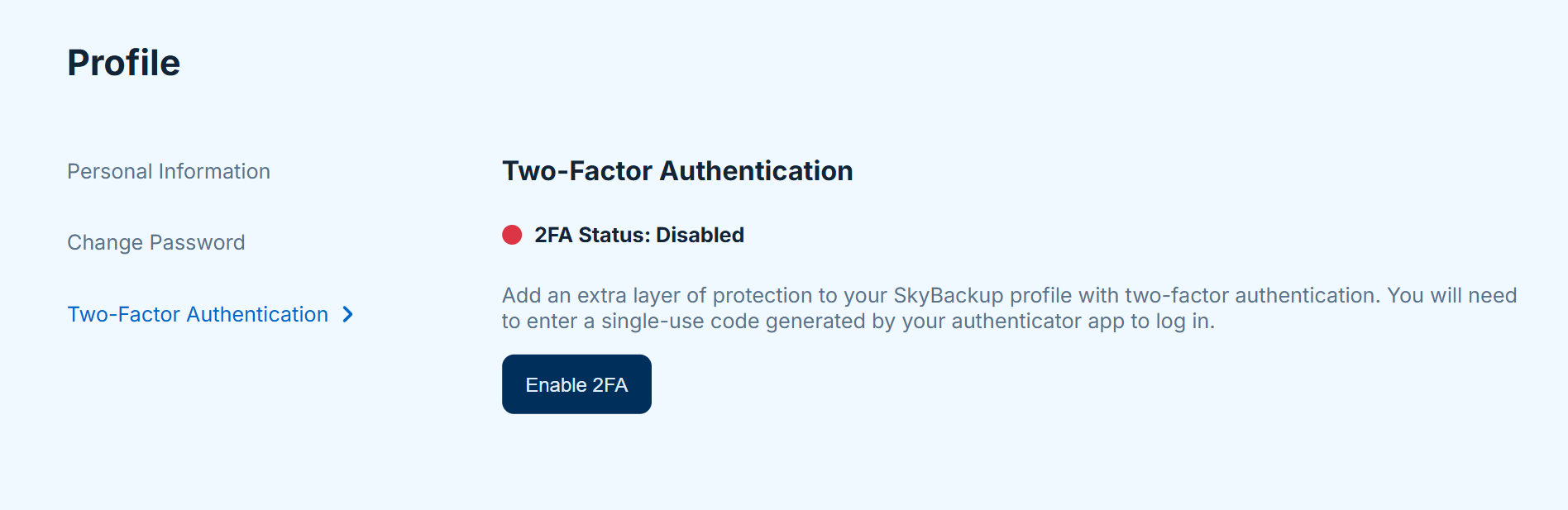
- Verify your SkyBackup password and open your authenticator app.
-
Scan the QR code with the opened authenticator app or register with the code.
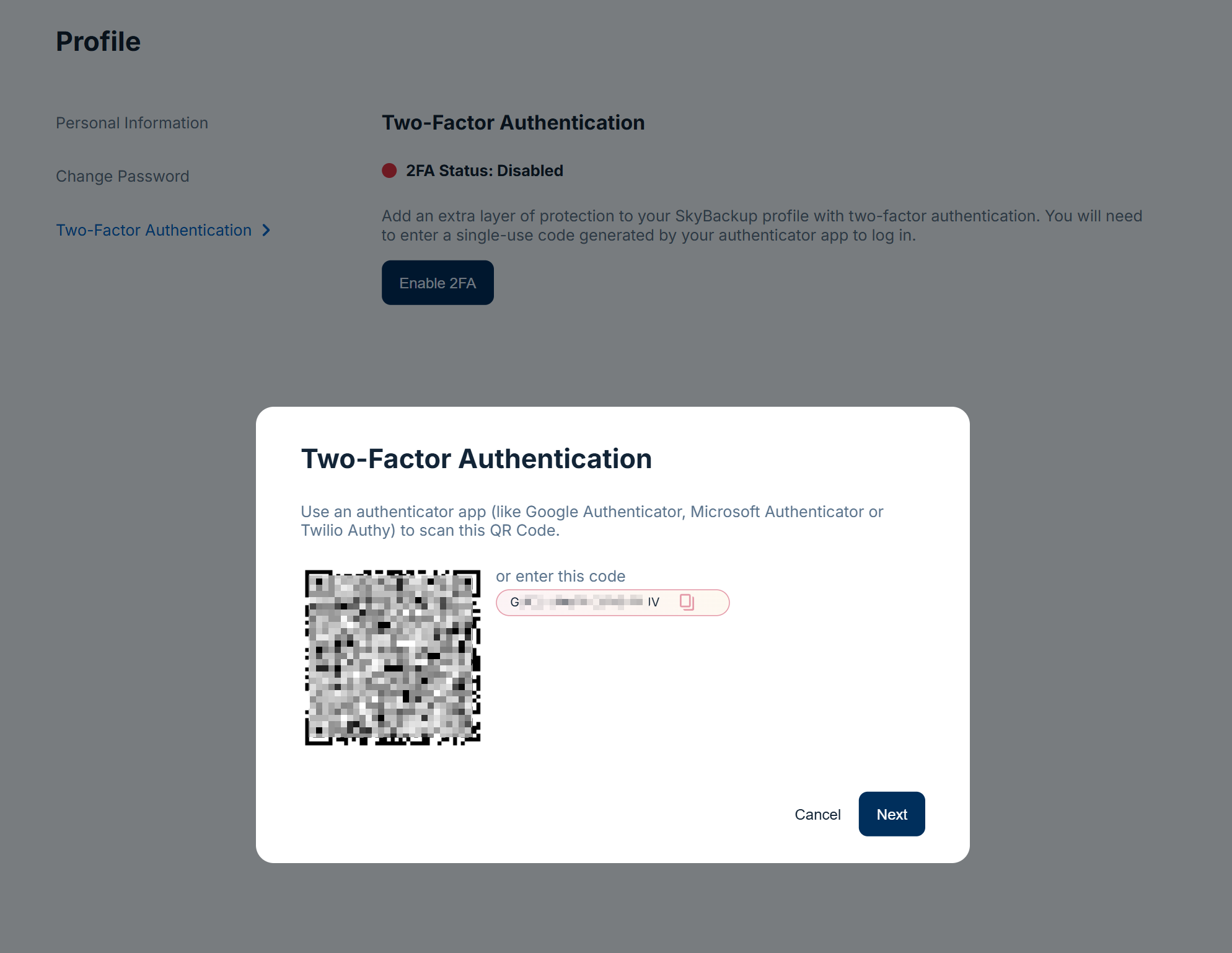
-
Enter a 6-digit code from your authenticator app and click Verify.
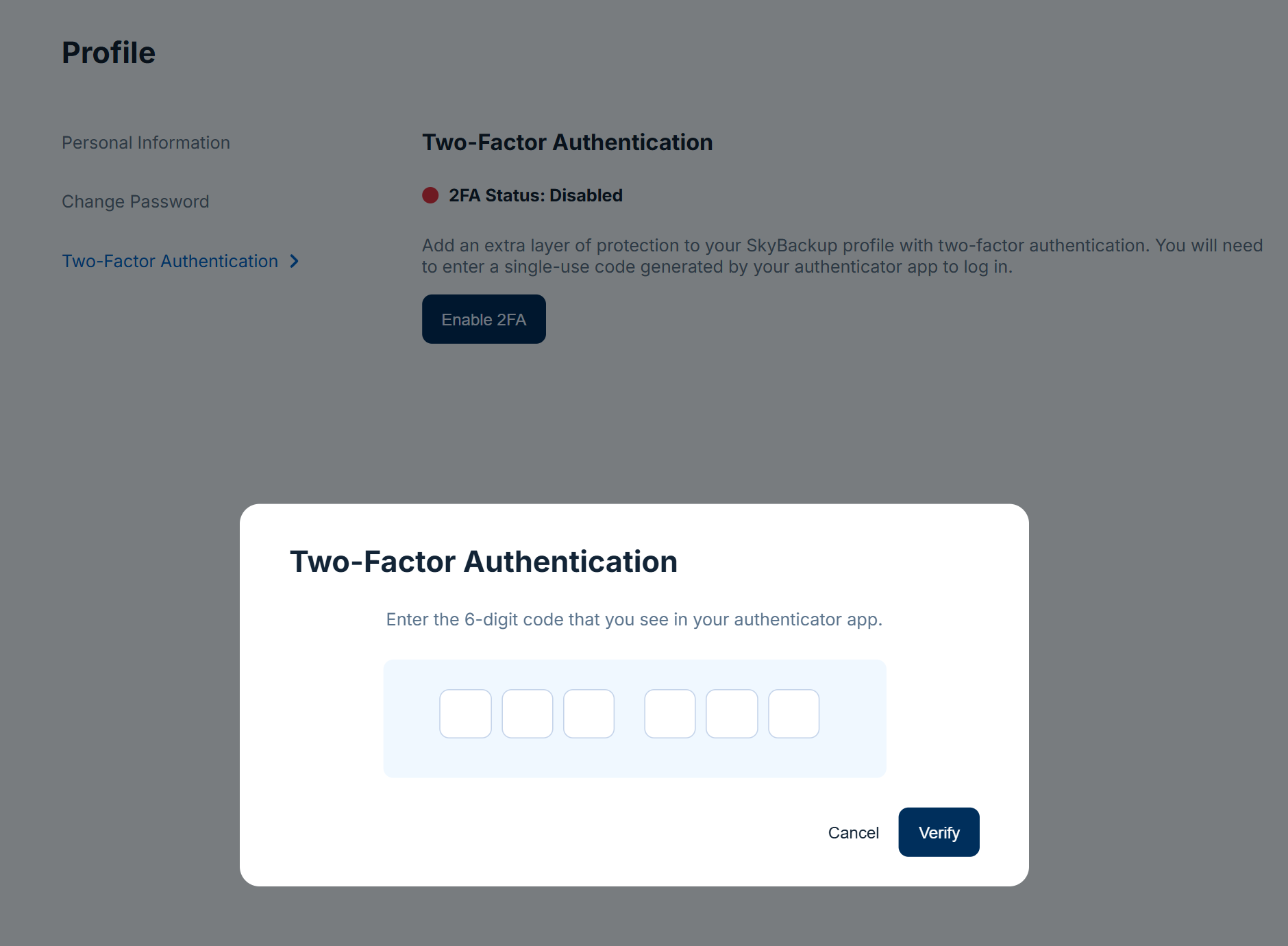
-
Copy or download recovery codes. Store them in a secure location.
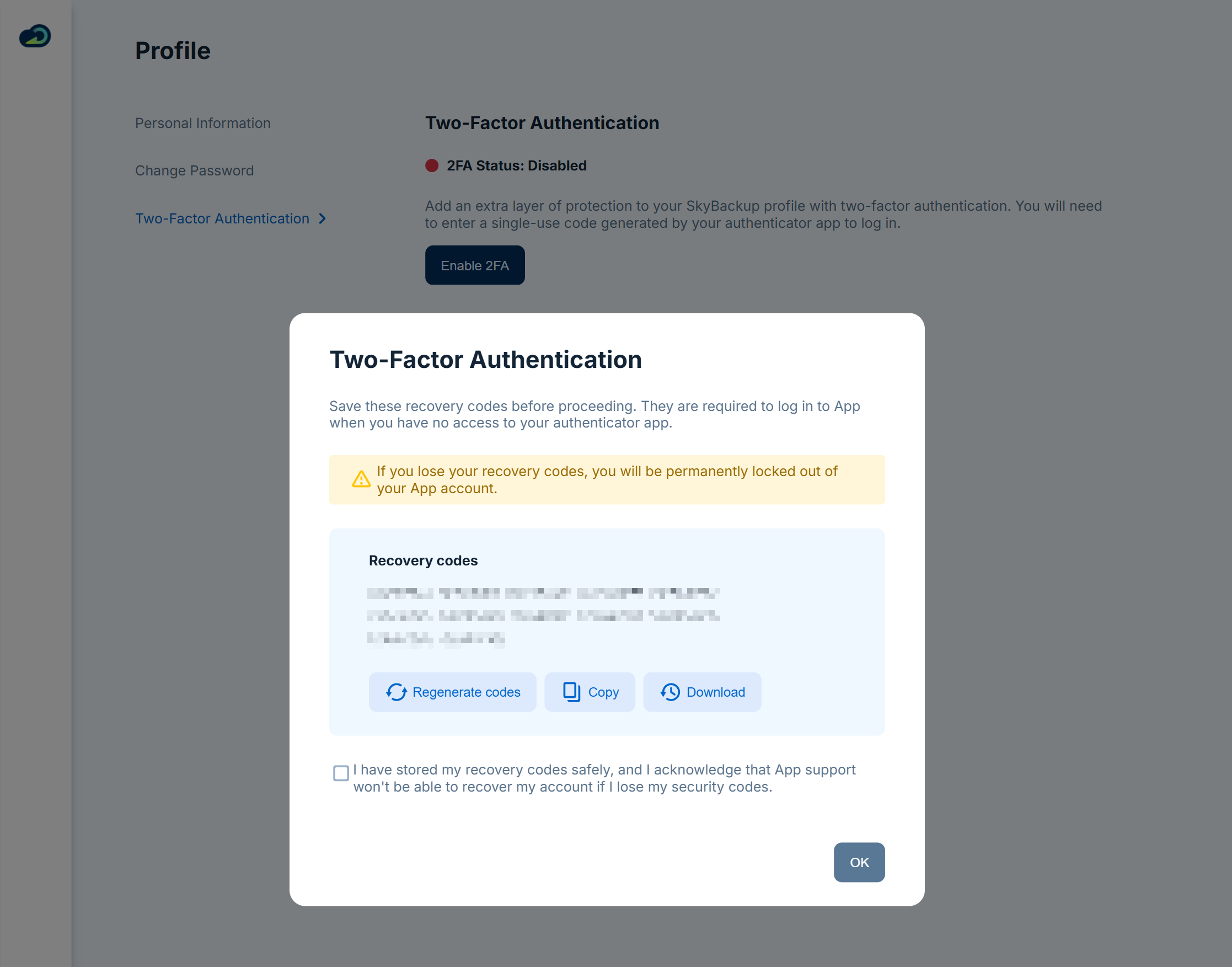
Disabling Two-Factor Authentication
To disable 2FA, sign in to your SkyBackup account and prepare your authenticator app. Follow the below steps:
- Click the user icon in the bottom left corner and select Edit Profile.
- Go to the Two-Factor Authentication tab and click Disable 2FA.
-
Click Disable two-factor authentication.
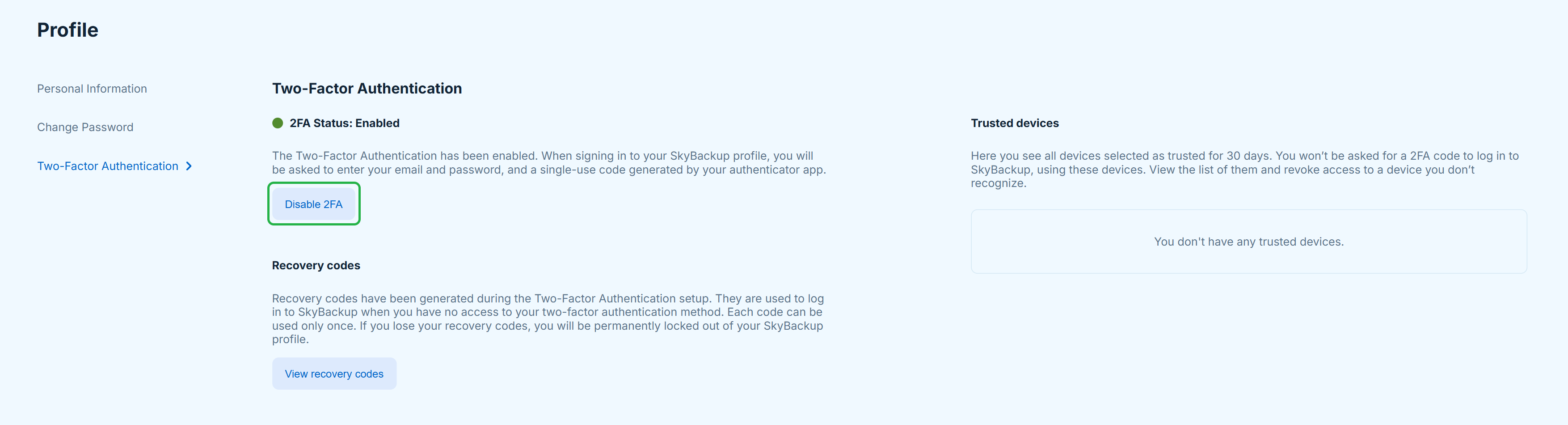
- Verify your password to disable 2FA.
Changing Two-Factor Authentication Device or App
To use a new device or app for two-factor authentication, you need to disable two-factor authentication first, and enable it back with your new app or device.
The next time you log in to SkyBackup, you will be asked to enter a verification code from your mobile app.
Recovery Codes
Recovery codes are numeric strings that are specifically tied to your SkyBackup account. Use them to verify your identity when you have no access to your authenticator app. Every recovery code can be used only once.
Keep your recovery codes in a safe place. If you lose the access to your 2FA app and recovery codes you will be locked out of your SkyBackup account. For security reasons, support team does not accept restore access requests to the accounts with a turned on two-factor authentication.
Viewing Recovery Codes
To view the recovery codes, do the following:
- Click the user icon in the bottom left corner and select Edit Profile.
-
Go to the Two-Factor Authentication tab and click View recovery codes.
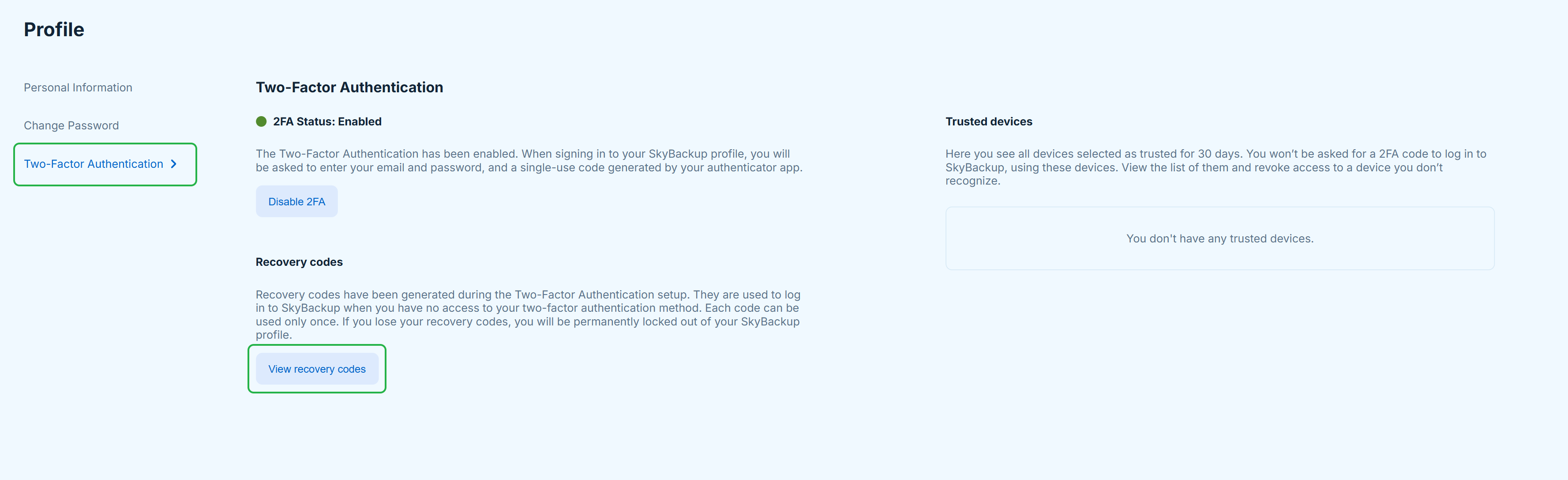
-
The existing recovery codes will be displayed after you verify your password.
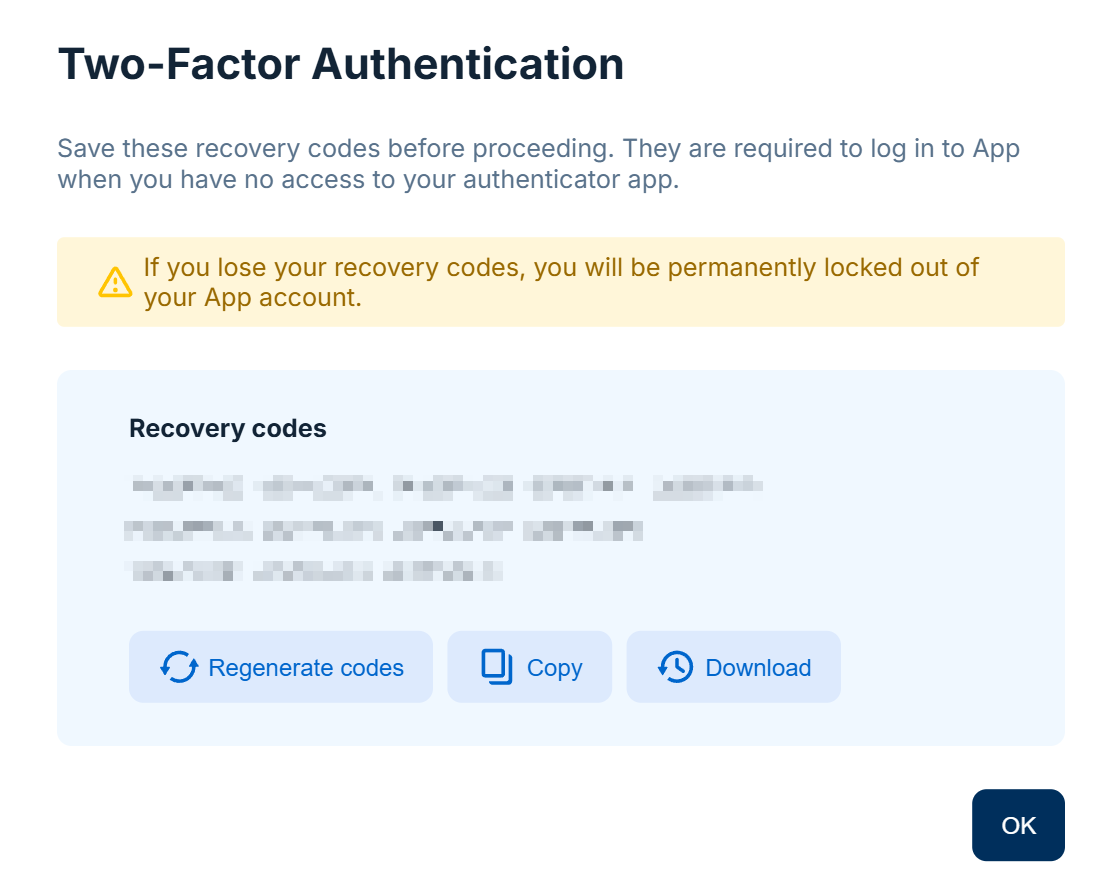
Using Recovery Codes
If you have changed your app or lost your mobile device used to authenticate to your SkyBackup account, you need to use one of 12 recovery codes. These recovery codes were generated during your two-factor authentication setup.
To regain access to your account, perform the following steps:
- Log in to SkyBackup.
-
Click Use a recovery code to use it instead of access code from authenticator app.
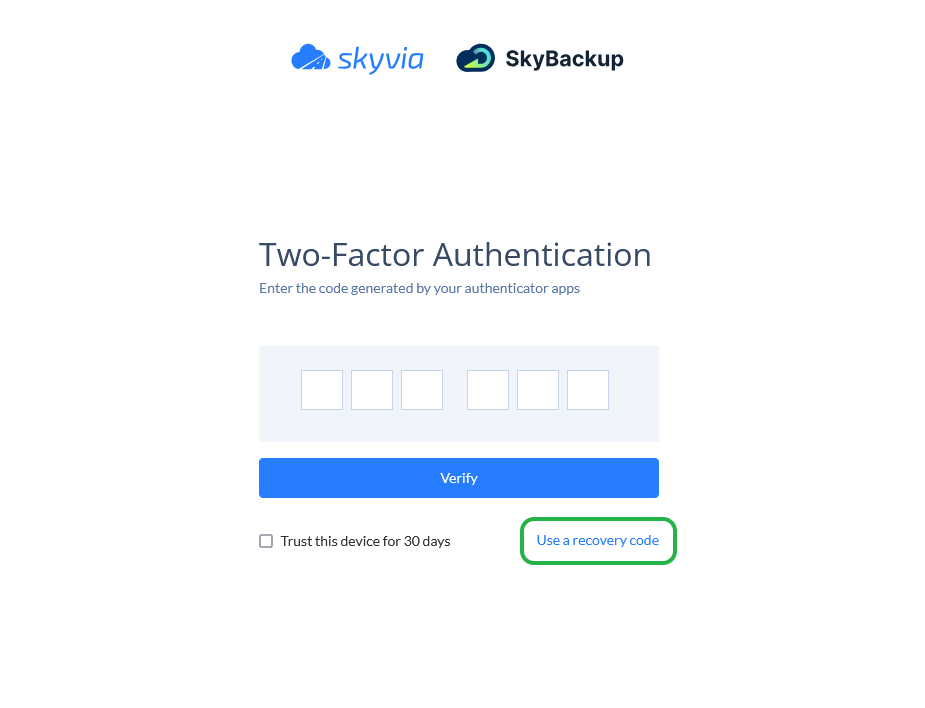
- Enter one of your unused recovery codes and click Verify.
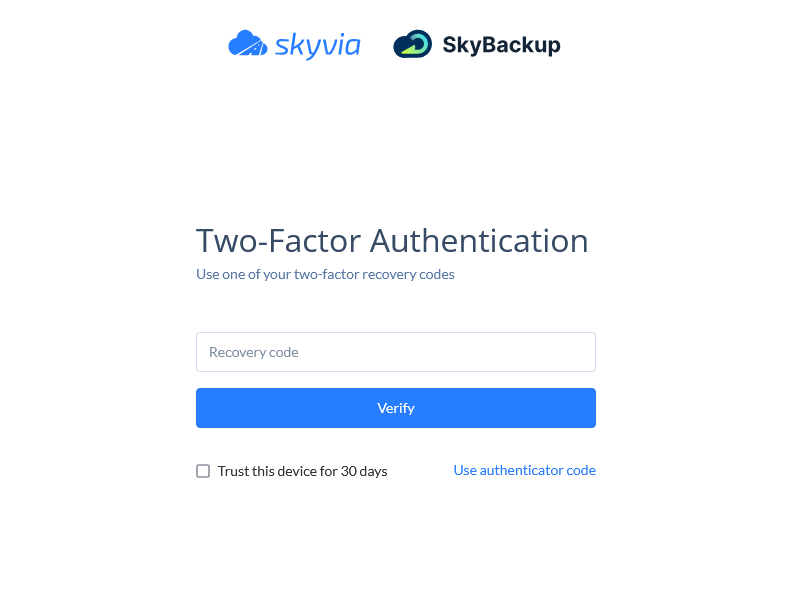
We recommend to reset your two-factor authentication settings. By changing the two-factor authentication settings:
- You prevent unwanted access to your account through a lost device;
- You reconfigure 2FA to your new device to avoid being locked out of your account in the future.
For this, disable two-factor authentication and enable it back with your new device.
Generating New Recovery Codes
If you used all the available recovery codes or you suspect someone else obtained them, you can generate a new set of recovery codes to protect yourself from being locked out of your SkyBackup account.
To generate new recovery codes perform the following steps:
- Click the user icon in the bottom left corner and select Edit Profile.
- Go to the Two-Factor Authentication tab and click View recovery codes.
-
Verify your password and click Regenerate codes.
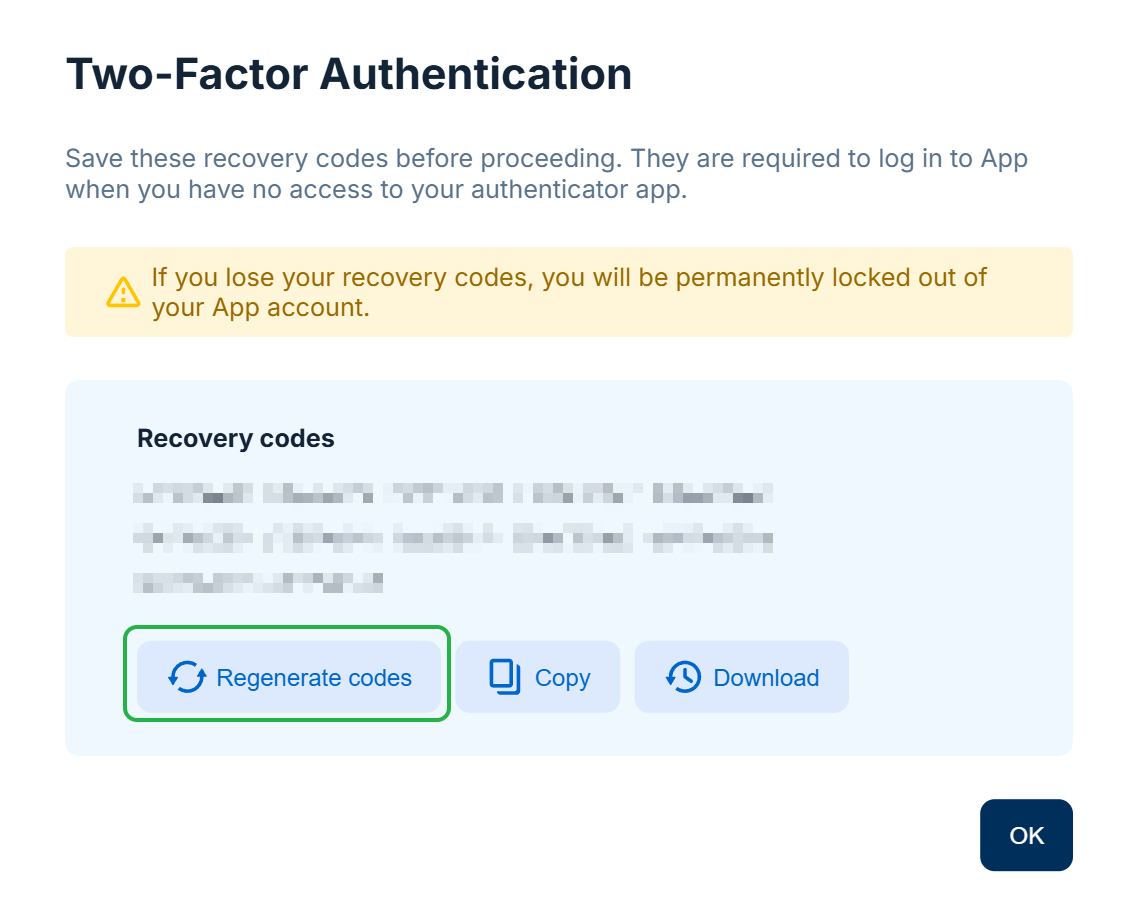
-
Enter the 6-digit code for verification.
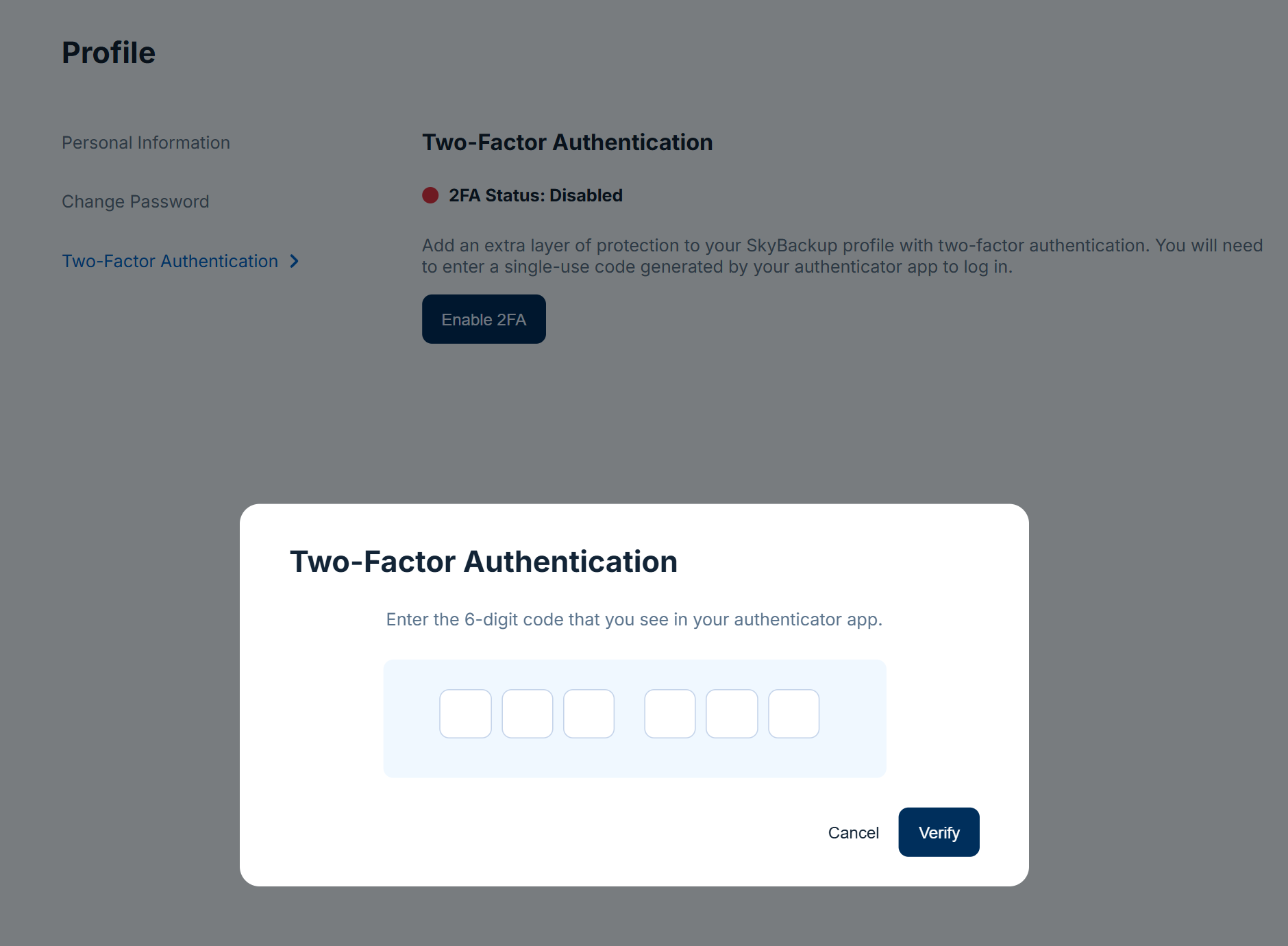
-
Store the displayed recovery codes in a secure location.
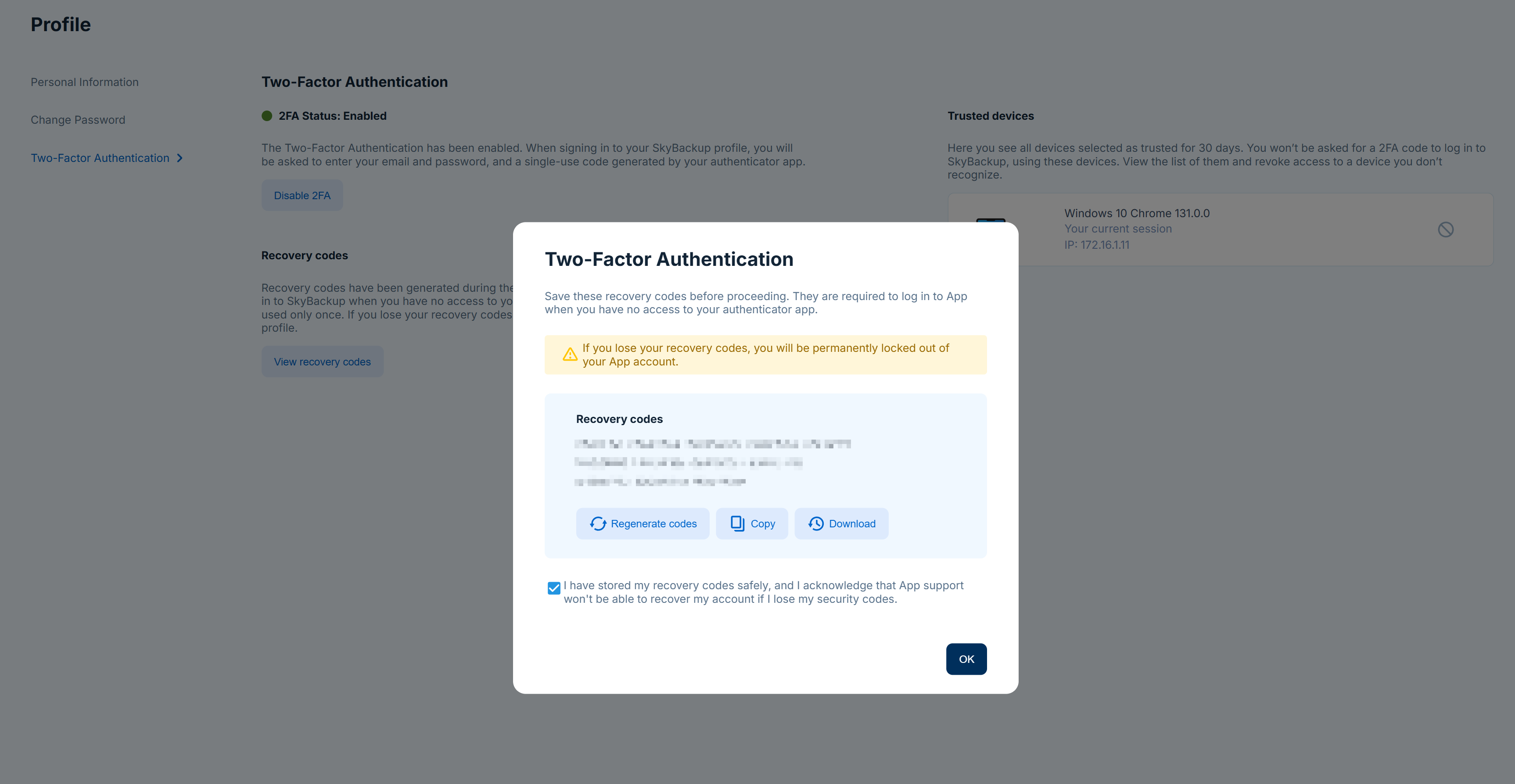
Trusted Devices
You can temporarily disable 2FA for trusted devices. To do that, add a device as trusted by selecting a corresponding checkbox in the Two-Factor Authentication window when signing in to SkyBackup. This allows the trusted device to log in without two-factor authentication for 30 days.
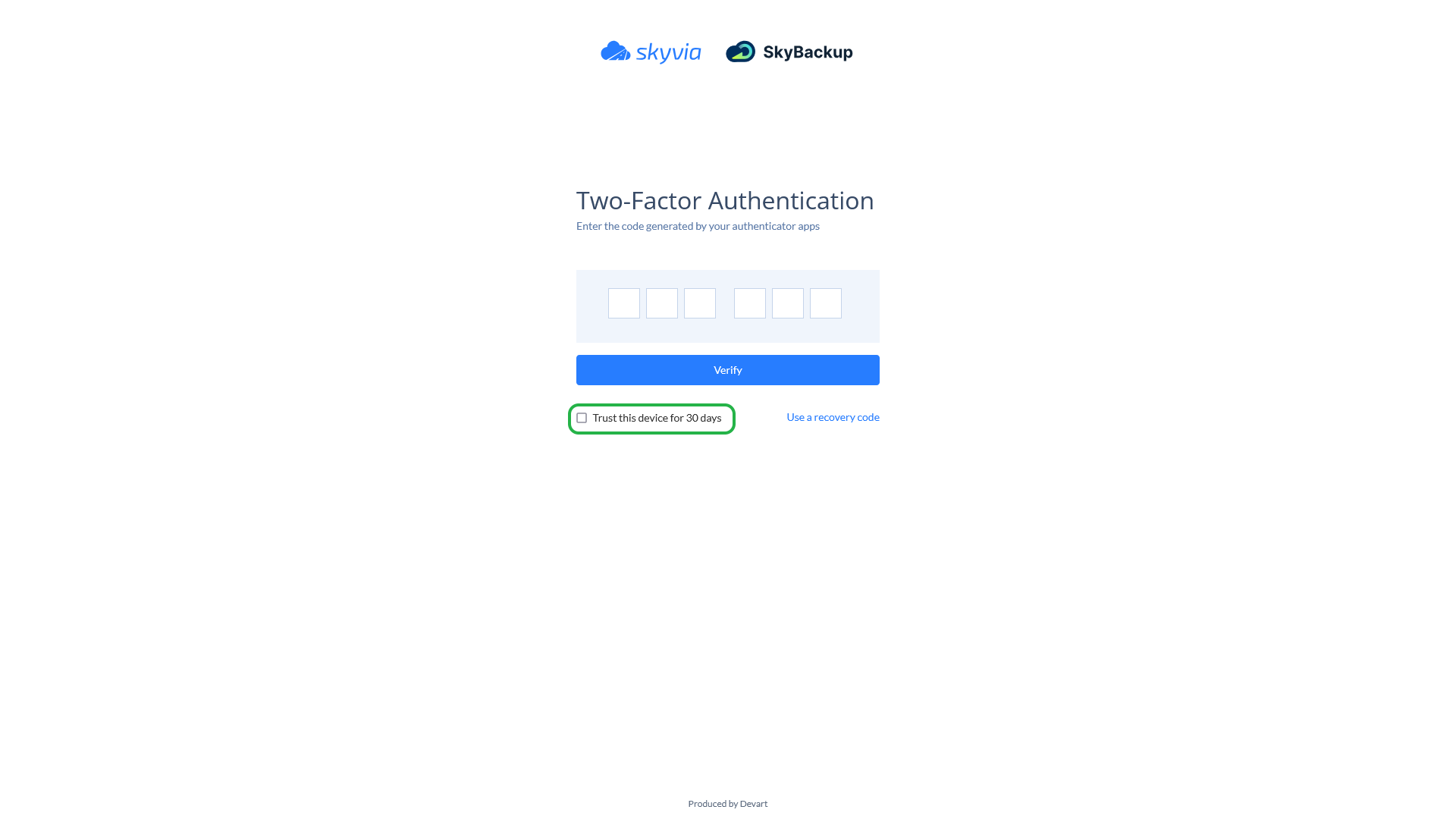
To view the list of trusted devices, switch to the Two-Factor Authentication tab in your Profile.
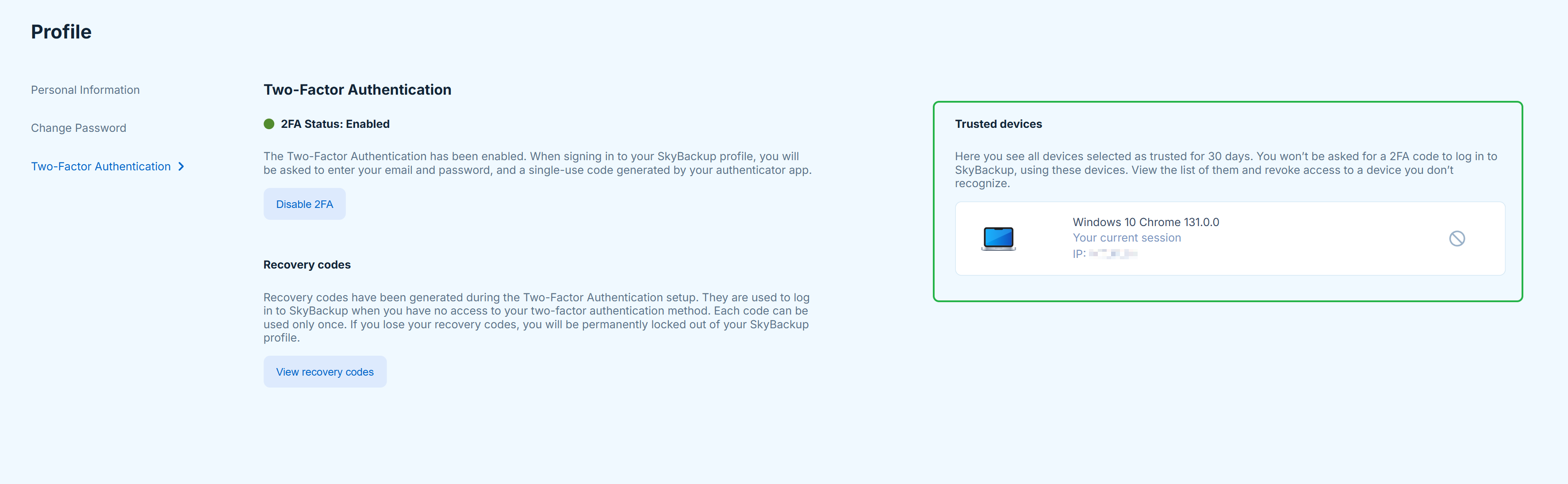
To remove a device from the list of trusted devices, click the corresponding button.
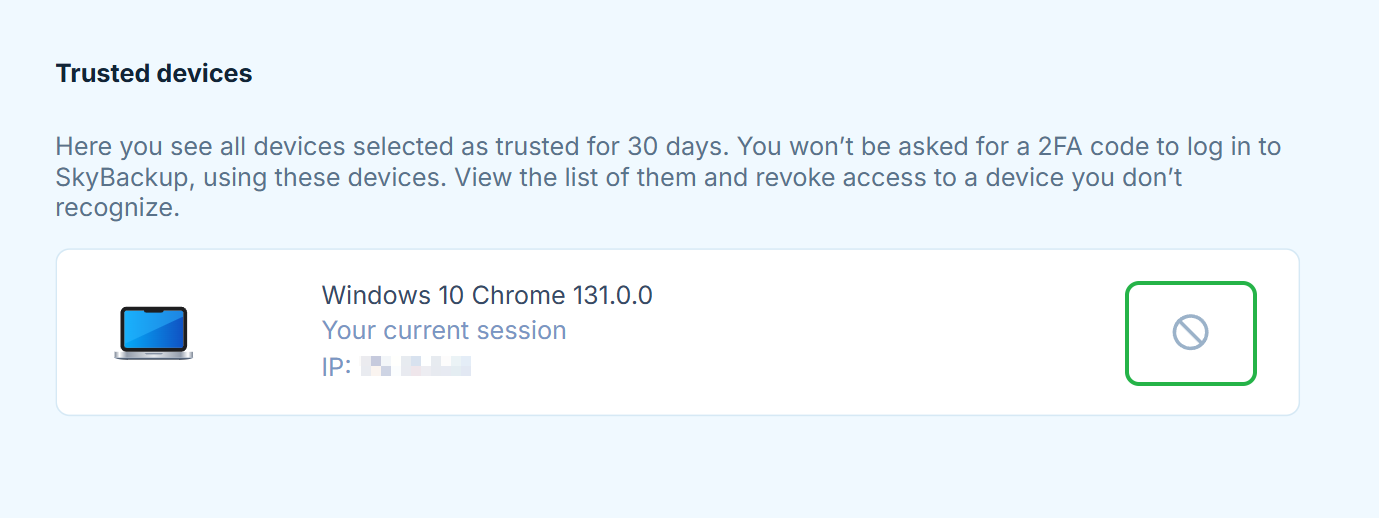
Password Verification
According to profile security settings, SkyBackup requires entering a password when making changing to your two-factor authentication configuration, i.e. when enabling/disabling it and when viewing recovery codes.