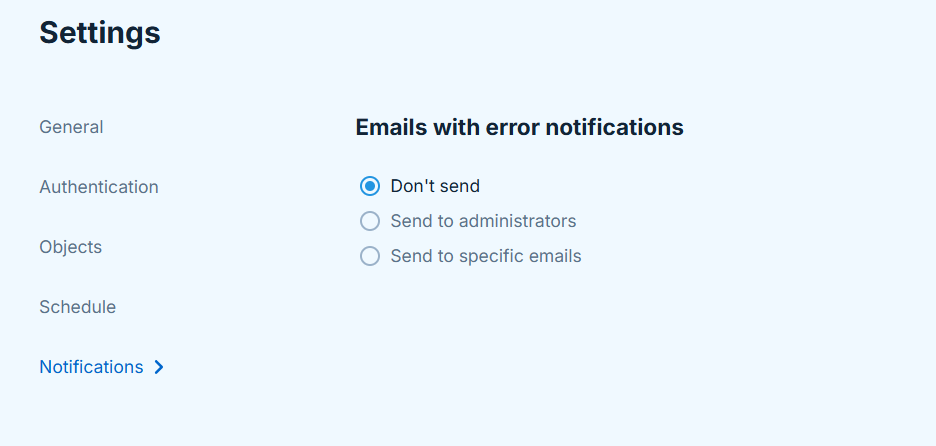Account Settings
To manage SkyBackup account, open Settings. Here you can change every account-related setting that you set up while creating your account. This includes your account’s name, connection parameters, objects, schedule, and notifications. These settings are applied to every backup made within your account. You may have multiple accounts with different configurations.
General
Use General tab to change the name of your account.
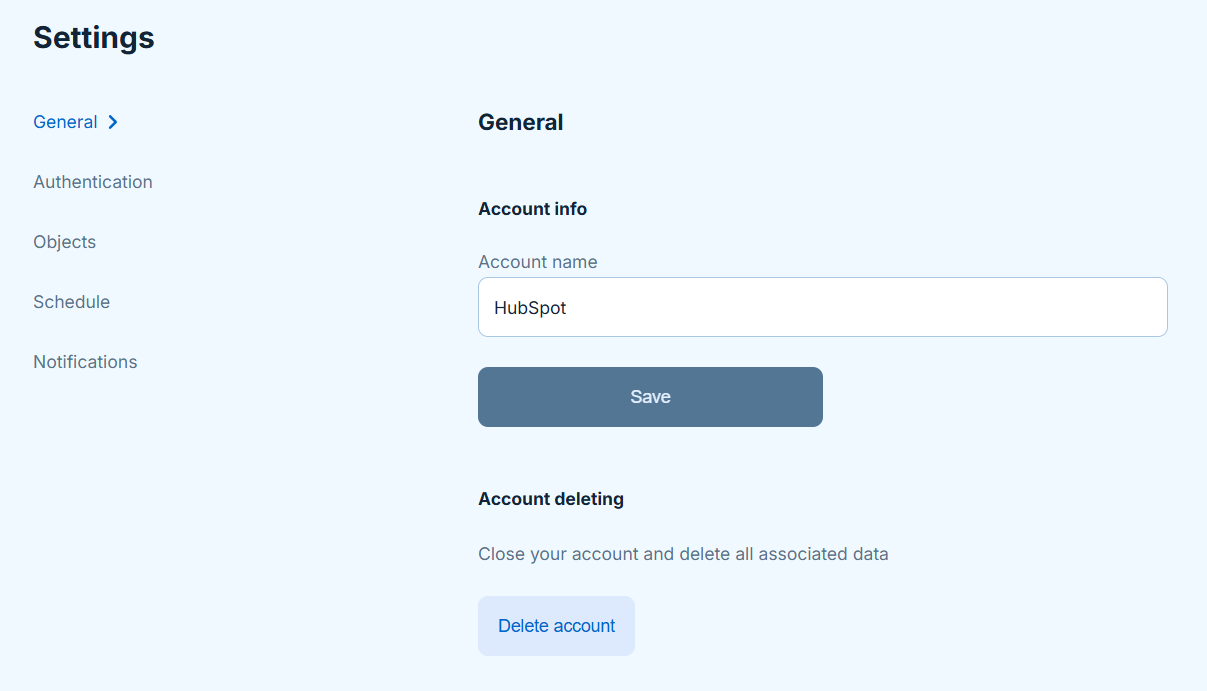
Authentication
Set your connection settings on the Authentication tab in order to provide SkyBackup with the access to your data source. To establish connection to HubSpot, sign in with HubSpot.
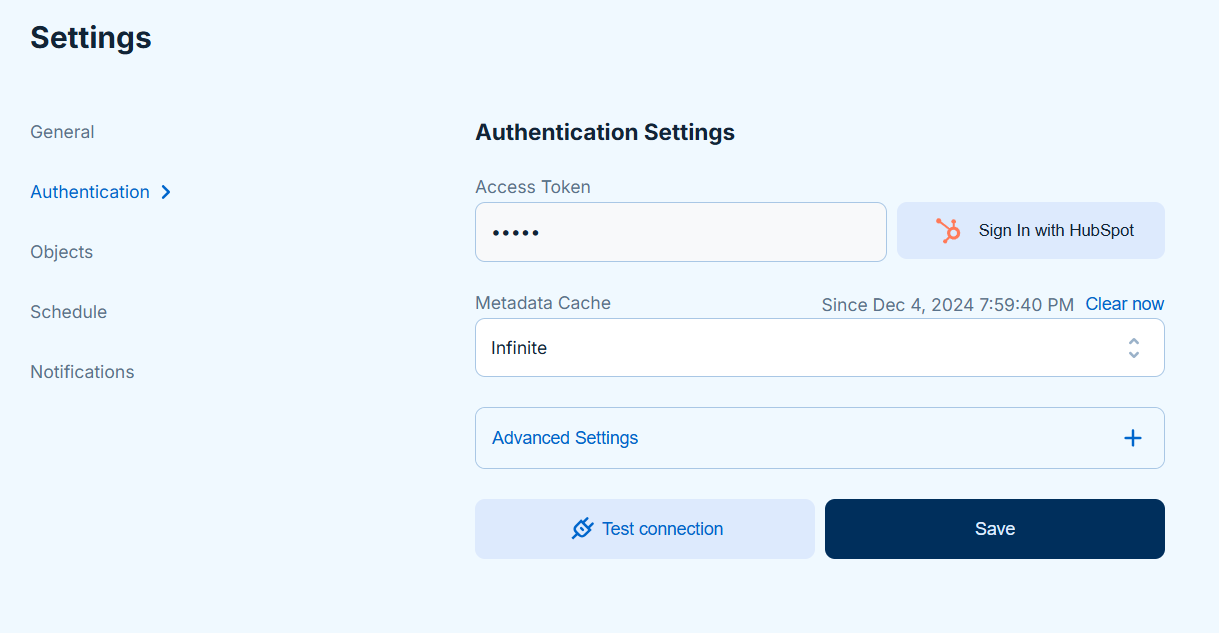
SkyBackup doesn’t store your credentials. It uses an access token issued by an authentication server that grants specific permissions to SkyBackup and keeps the connection active.
Metadata Cache
Reading Source metadata affects backup performance and takes time. To save time and improve performance, SkyBackup caches source metadata by default. The Metadata Cache parameter allows you to adjust this behavior. It determines the intervals between cache resets and is set Infinite by default. You can select new interval from the dropdown list or clear the cache manually by clicking Clear now. If you disable the metadata cache, SkyBackup will query metadata each time you run the backup.
Advanced Connection Settings
Each data source has the list of its own advanced connection parameters that allow you to modify your connection. HubSpot connection allows you to modify the use of batch API, use of custom objects, and column-wise chunking.
Use Batch API
Use Batch API is selected by default. It enables the usage of HubSpot Batch API to load data into Contacts, Companies, Tickets, and Products objects. Batch API increases performance and lower API call usage, but provides less information about the success or error of an operation. For example, Batch API does not return the ids of the inserted records.
Use Custom Objects
SkyBackup supports the backup and restore of the custom objects, however it is not enabled by default. If you choose to use custom objects, clear the metadata cache for changes to take effect.
Column-wise Chunking
HubSpot limits the request URI to 8190 characters by default. In some cases ContactListContacts, Contacts, and Deals objects may exceed this limit. In this case you will receive a “414 Request-URI Too Large” error. Select Column-wise chunking to split the requests to the ContactListContacts, Contacts, and Deals objects into multiple ones when the request URI exceeds 8000 characters.
Column-wise chunking increases the number of API calls consumed and can impact the performance.
Objects
Select data to back up on the Objects tab. SkyBackup allows you to back up selected objects, their specific fields, and apply filters by records. To add an object to your backup, select a checkbox next to its name.
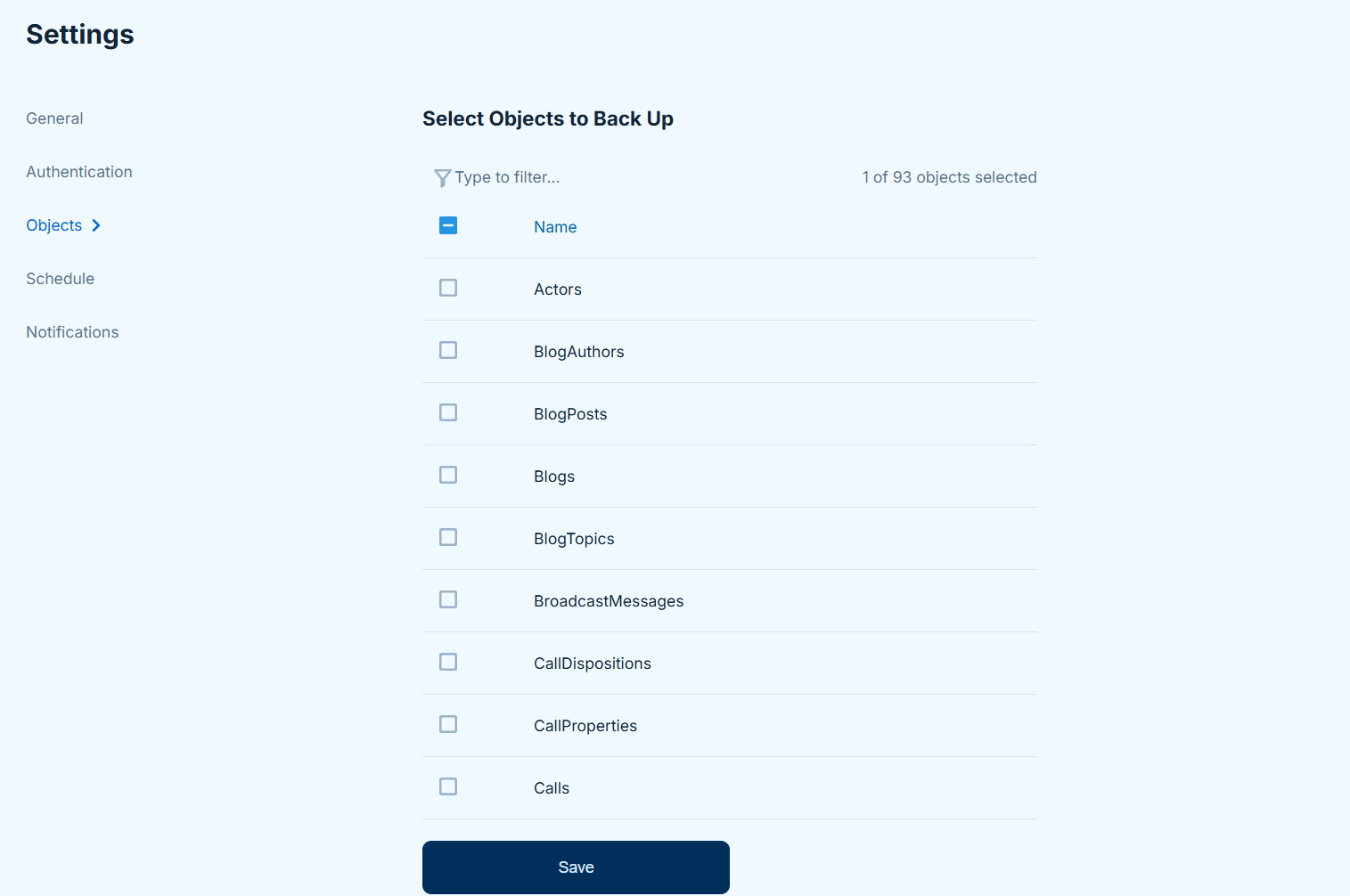
Click Edit icon to select specific fields and apply filters by records if needed. For example, you can select only records with an exact status.
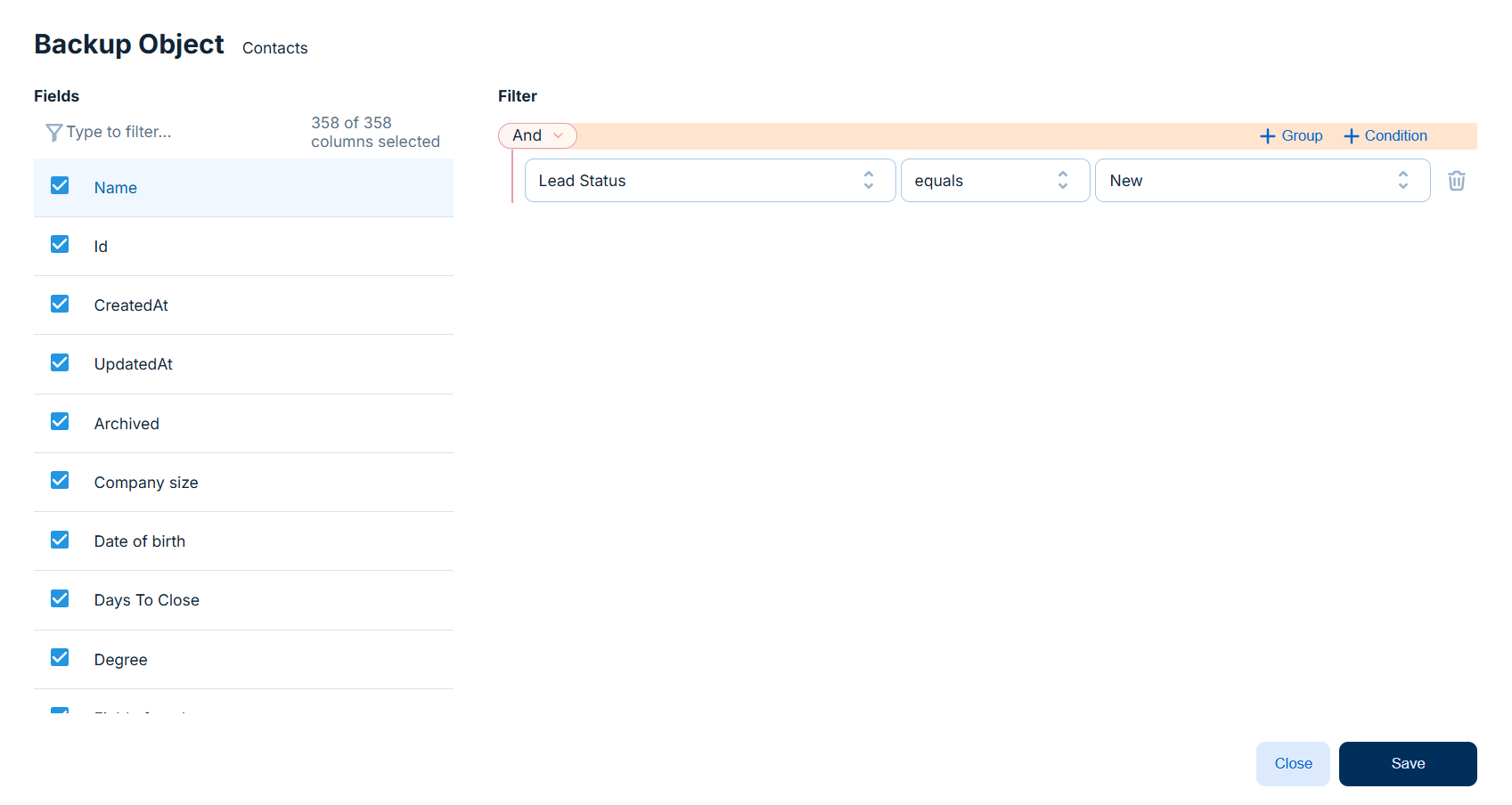
Schedule
Configure the automated backup on this page. Here, you can enable or disable the backup schedule and set the recurrence, backup execution frequency, and time zone.
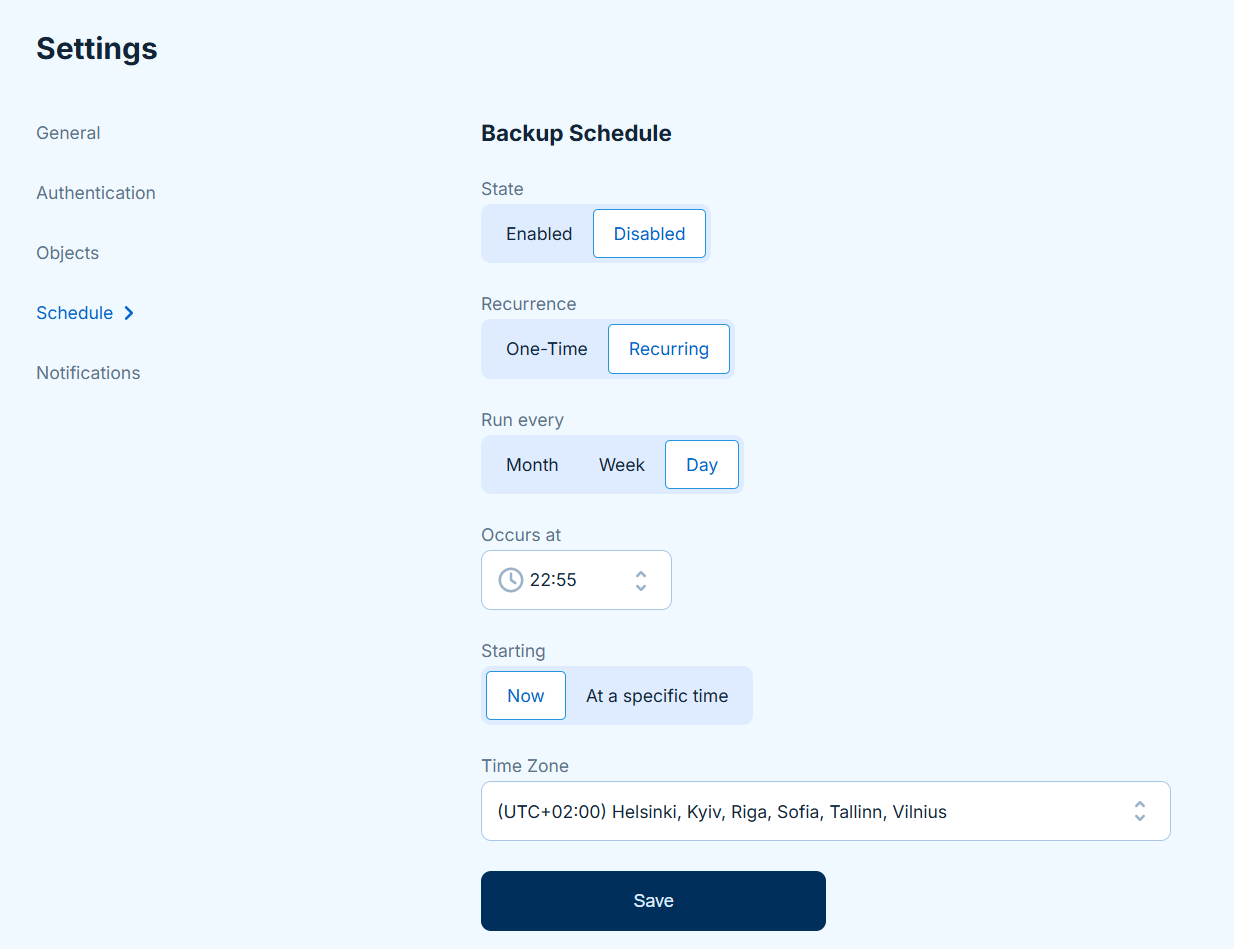
State
This setting allows you to turn the schedule on or off. Enabled means that backups will run automatically by schedule. If you set the state to Disabled you will need to run your backups manually.
Recurrence
This setting defines whether the schedule will work only once or regularly. The One-Time option allows you to schedule a single automatic backup run, while Recurring enables the repeated execution.
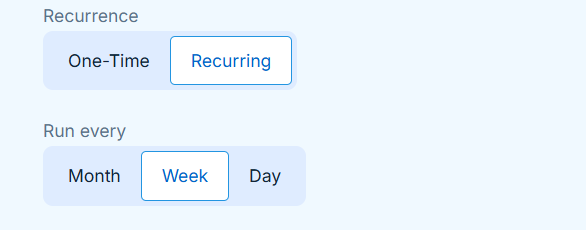
Run Every
This option sets an interval between backups. Choose between month, week, and day.
Month
Use this option to run backups on a monthly basis on a specific day of the month (1st, 3rd, 15th, etc.) or on a certain weekday (second Wednesday of the month or last Friday of the month).
To run a backup on a specific month’s date, select the On day condition and choose the number of the day.
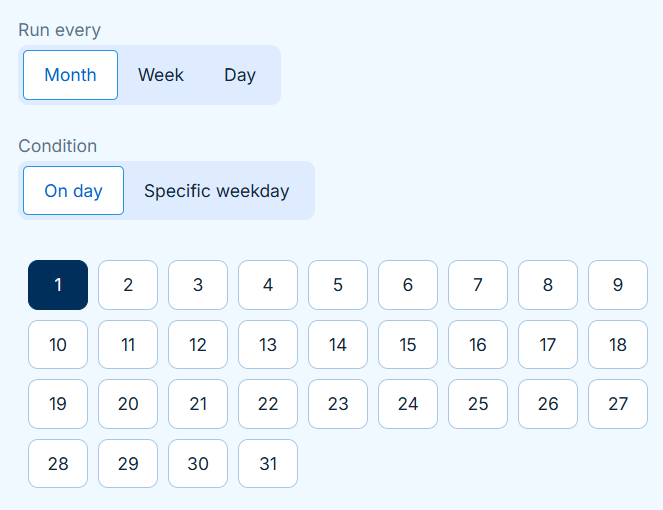
To run a backup on a certain weekday of a specific week, select Specific weekday and choose the needed weekday number and the weekday itself. For example, last Friday of the month, starting at night:
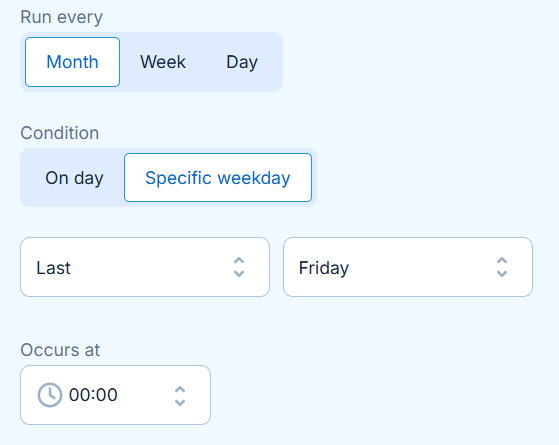
Week
Use this option to run backups weekly on specific days of week. Choose on which days you want backup to run.
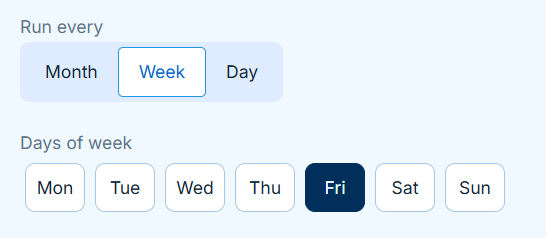
Day
Use this option to run backups every day.
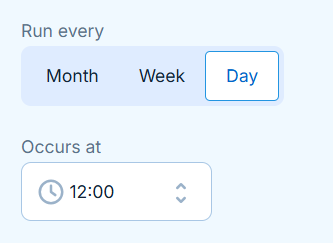
Occurs At
Defines the exact time for the backup to run.
Starting
The Starting setting determines when a schedule becomes active. You have two options:
- Now: The schedule becomes active immediately upon saving.
- At a specific time: You can manually specify the activation time for the schedule. In this case, the schedule will become active at the specified Starting On time.
Time Zone
The Time Zone setting determines the time zone that your schedule will follow.
Notifications
SkyBackup sends an email notification in case of partial or complete failure of the automated backup. We recommend you to enable email notifications to stay up to date with the status of your automated backups and react on time, even if there is a problem with backing up a single record. To send notifications to multiple custom emails, select Send to specific emails and enter the email addresses divided by semicolons.