Billing & Pricing
SkyBackup uses the per-user pricing model. It involves the following principles:
The price is calculated based on the number of available features and the number of Source (HubSpot) account users. SkyBackup doesn’t charge you for the storage space or number of launched backups. SkyBackup offers you monthly and yearly billing options for the plans.
Click Billing on the left to view and manage your subscriptions.
Getting Trial
When you add a new account to SkyBackup, we automatically provide a 14-day trial. The trial provides access to the features available for the Professional plan.
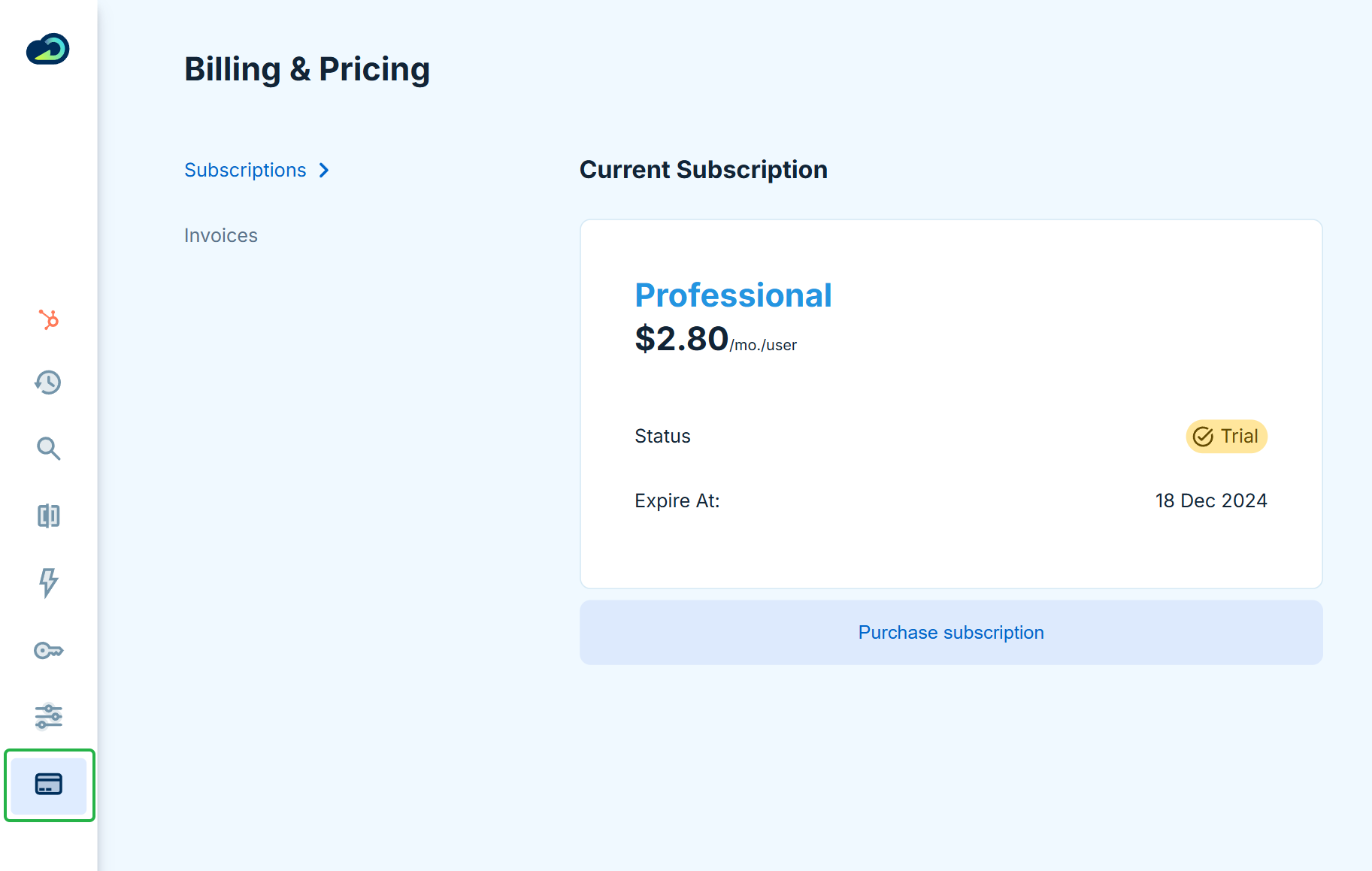
Use a free trial to try SkyBackup features and choose which pricing plan fits your requirements.
Subscription Plans
SkyBackup offers the following subscription plans:
Standard
The Standard plan includes the following SkyBackup features:
- Manual and automatic backups
- One-click restore
- Data view and export to CSV
This plan is the best for small or mid-sized businesses with small data volumes.
Professional
This plan includes all the features available in the Standard plan plus data search, backup comparison, and data changes:
- Manual and automatic backups
- One-click restore
- Data view and export to CSV
- Data search
- Backups comparison
- Restore changes
This plan is more relevant for large data volumes.
Purchasing Subscription
To subscribe to SkyBackup, select the subscription plan, enter the number of subscribed users, and specify the billing and payment information.
Selecting the Plan
- Click Purchase Subscription.
-
Select a plan.
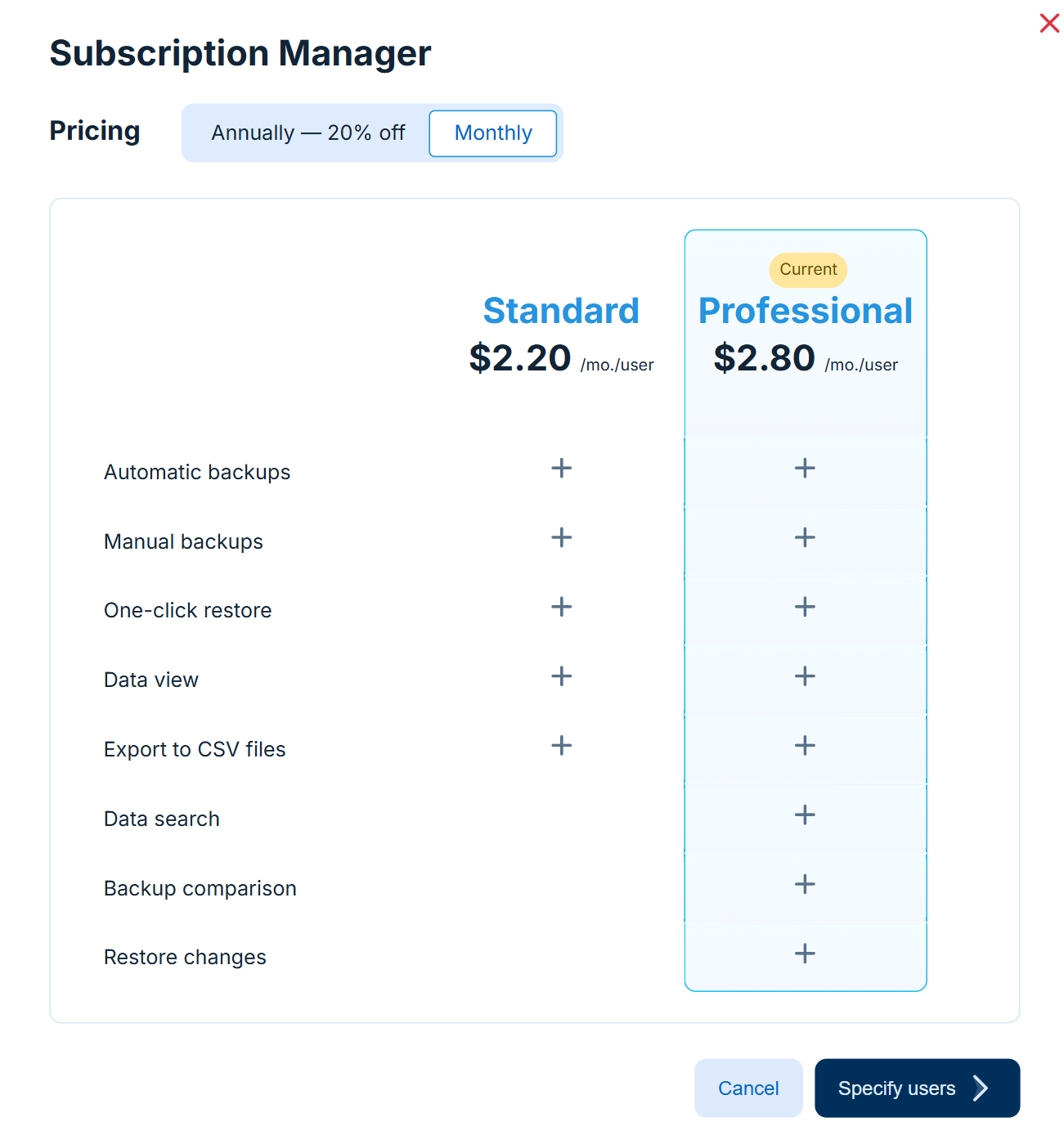
-
Specify the number of HubSpot users to be covered by this subscription.
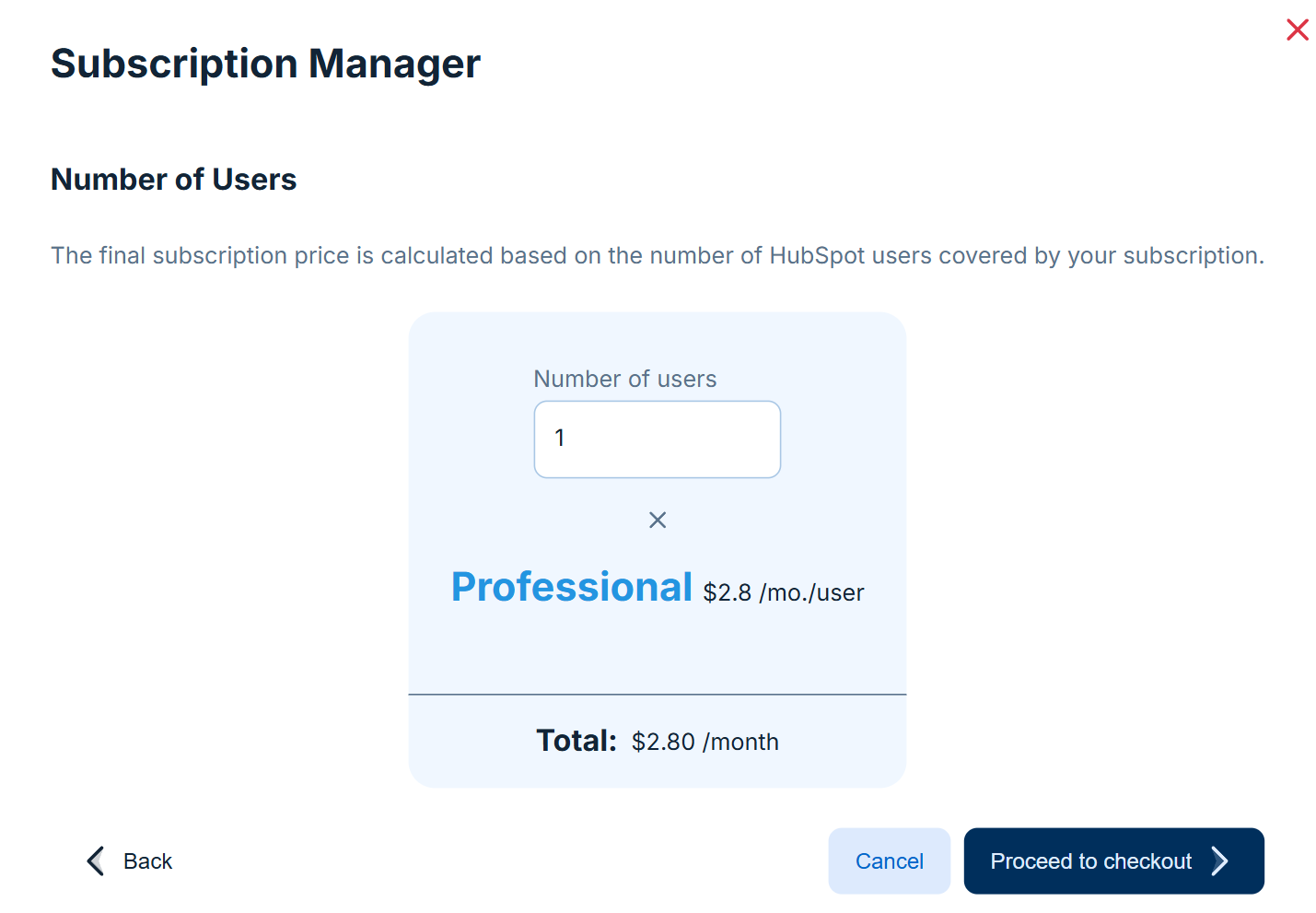
- Click Proceed to Checkout
Configuring Billing and Payment Details
Once you’ve selected the plan, proceed to payment.
-
Check the cart. Change the currency if needed.
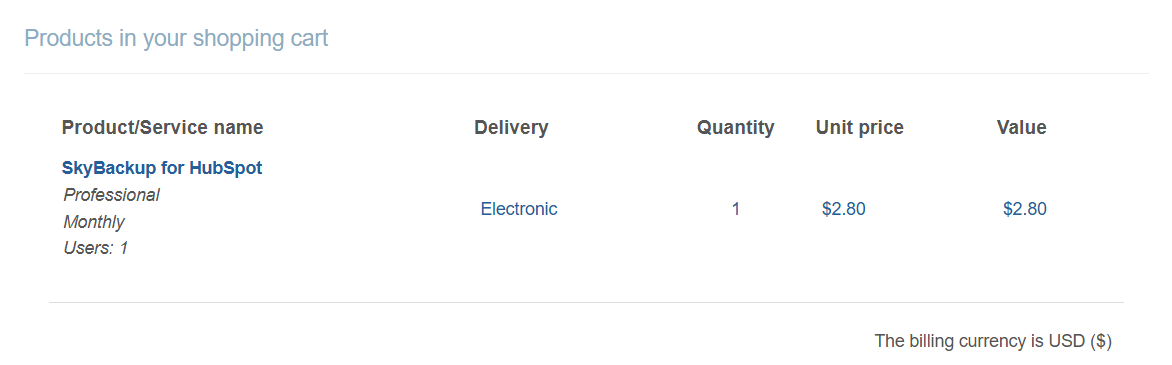
-
Provide the billing information.
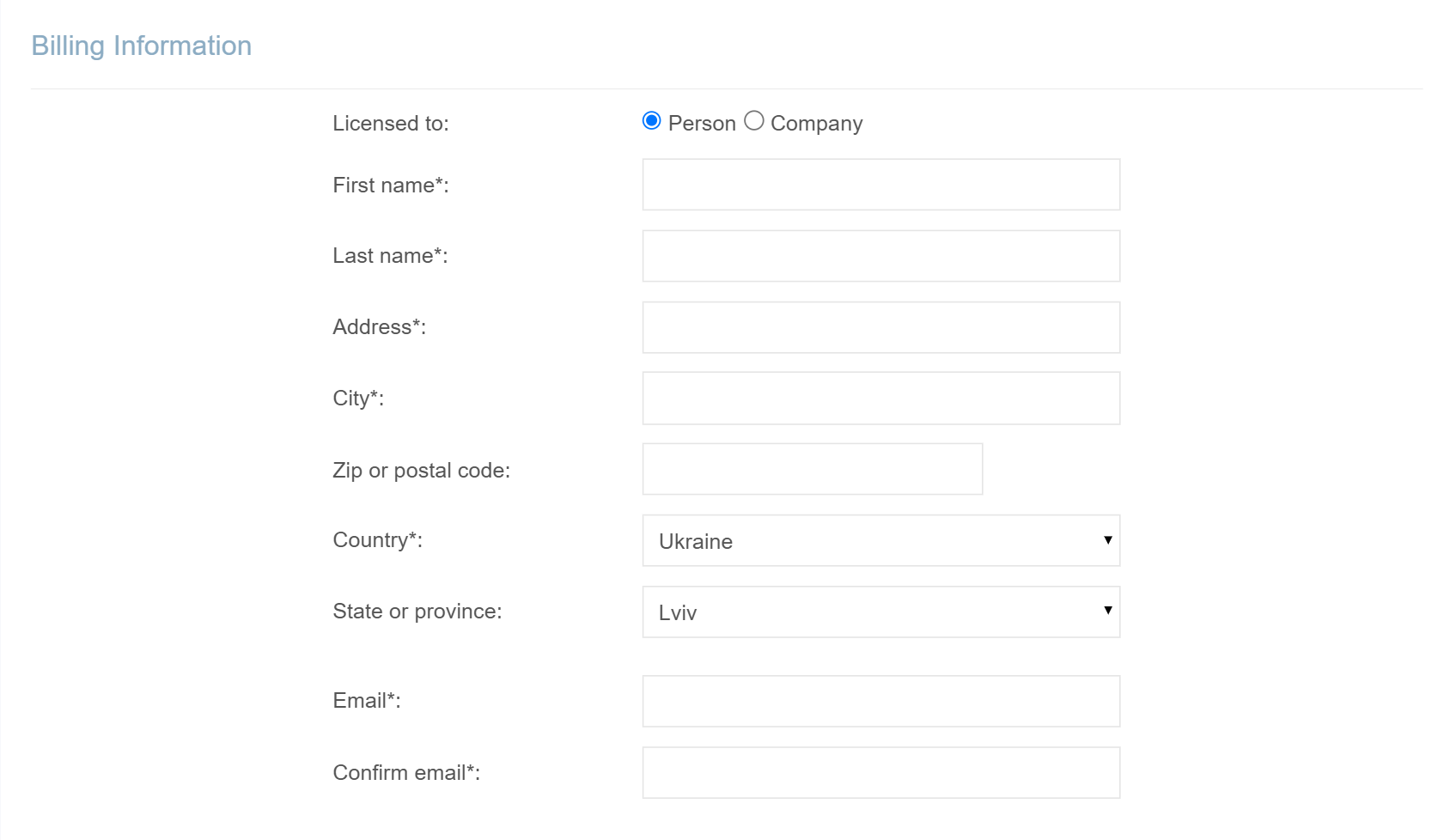
-
Select the card type and specify payment details.
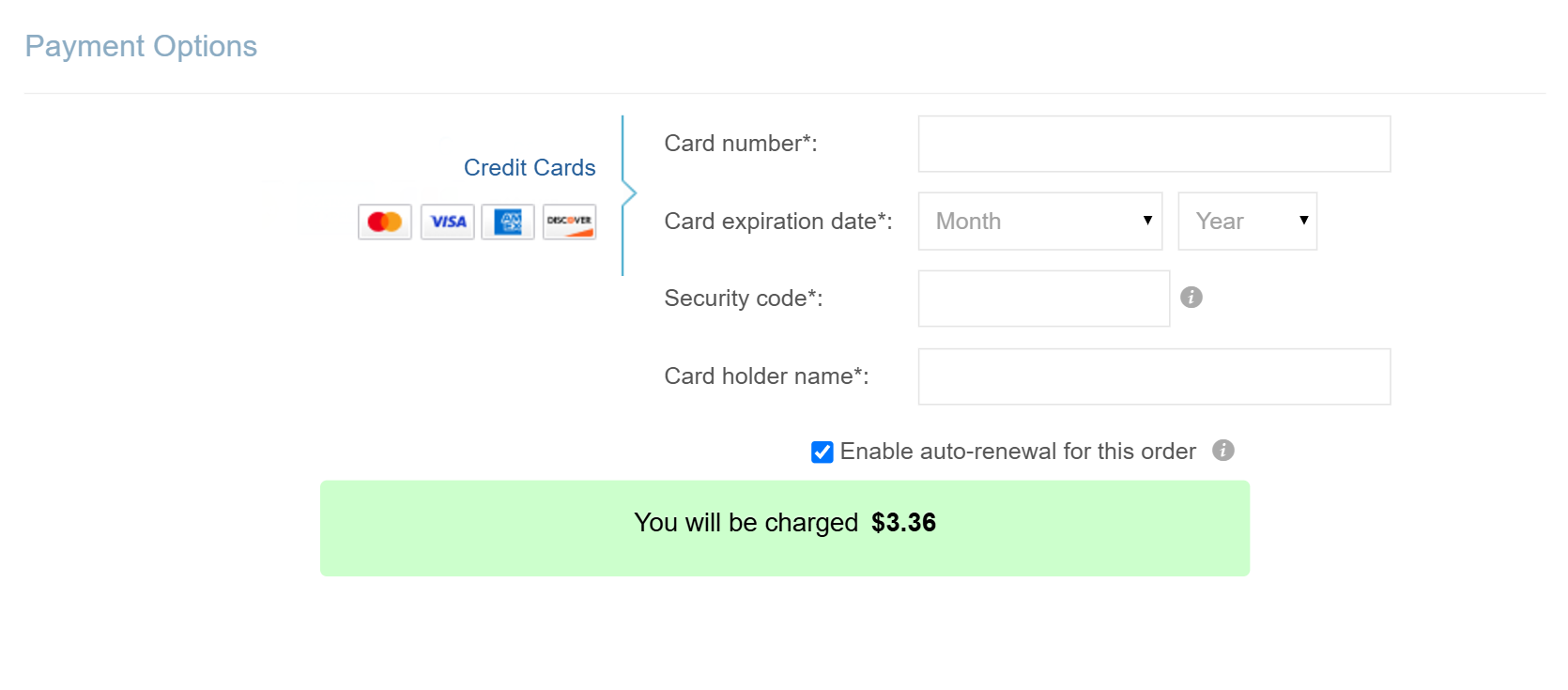
Viewing Subscriptions and Invoices
Subscriptions
Select Subscriptions to view the current plan for the current account.
If you have more than one account in SkyBackup, each has a separate subscription and a different number of users. Switch between accounts to view each subscription.
Invoices
SkyBackup creates an invoice for every payment. The Invoices tab displays all existing payments for the last 30 days. Click the date filter to choose another period.
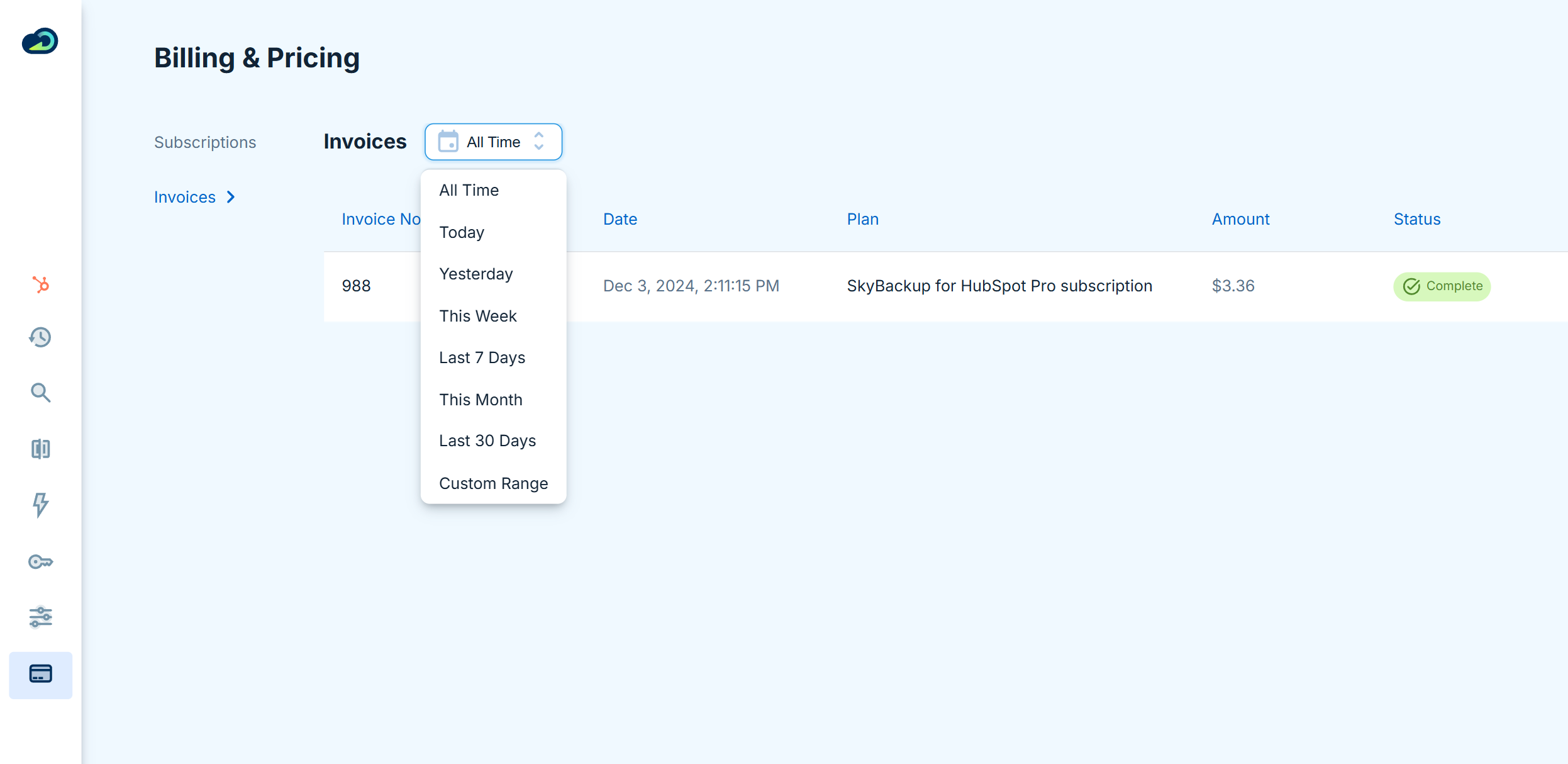
Click an invoice to open its details or print it out.
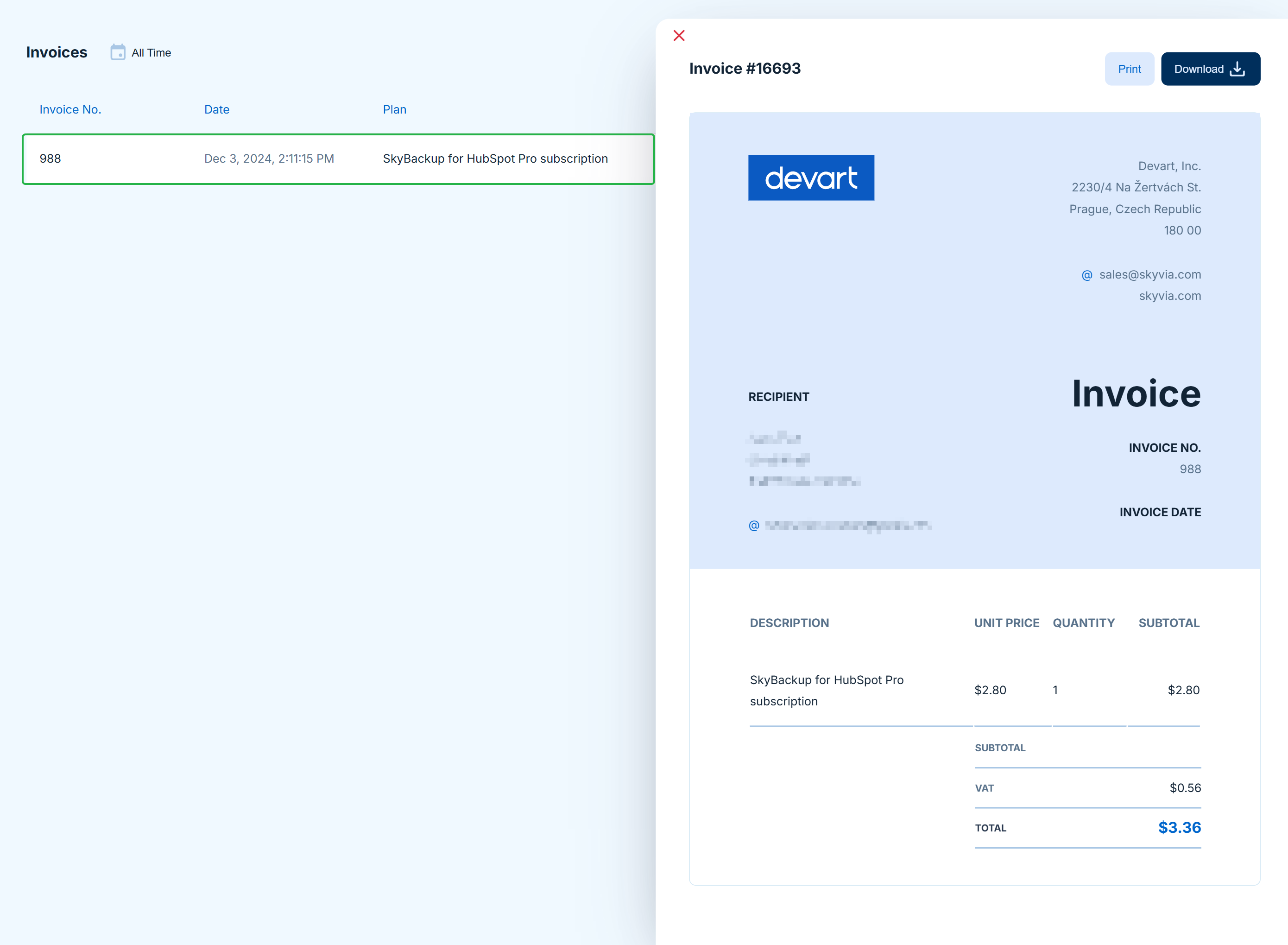
Managing Subscriptions
Only the account admin can manage subscriptions. Admin can manage payments and invoices, change your pricing plan, or adjust the number of subscribed users.
Any modifications in the pricing plan of one source (HubSpot) account affect only the current account and don’t affect the subscriptions of the other accounts.
Modifying Subscription
You can change pricing or subscription plans, adjust the number of users, or perform both actions.
To modify the subscription, do the following:
- Click Adjust subscription.
-
Change the pricing period or subscription plan.
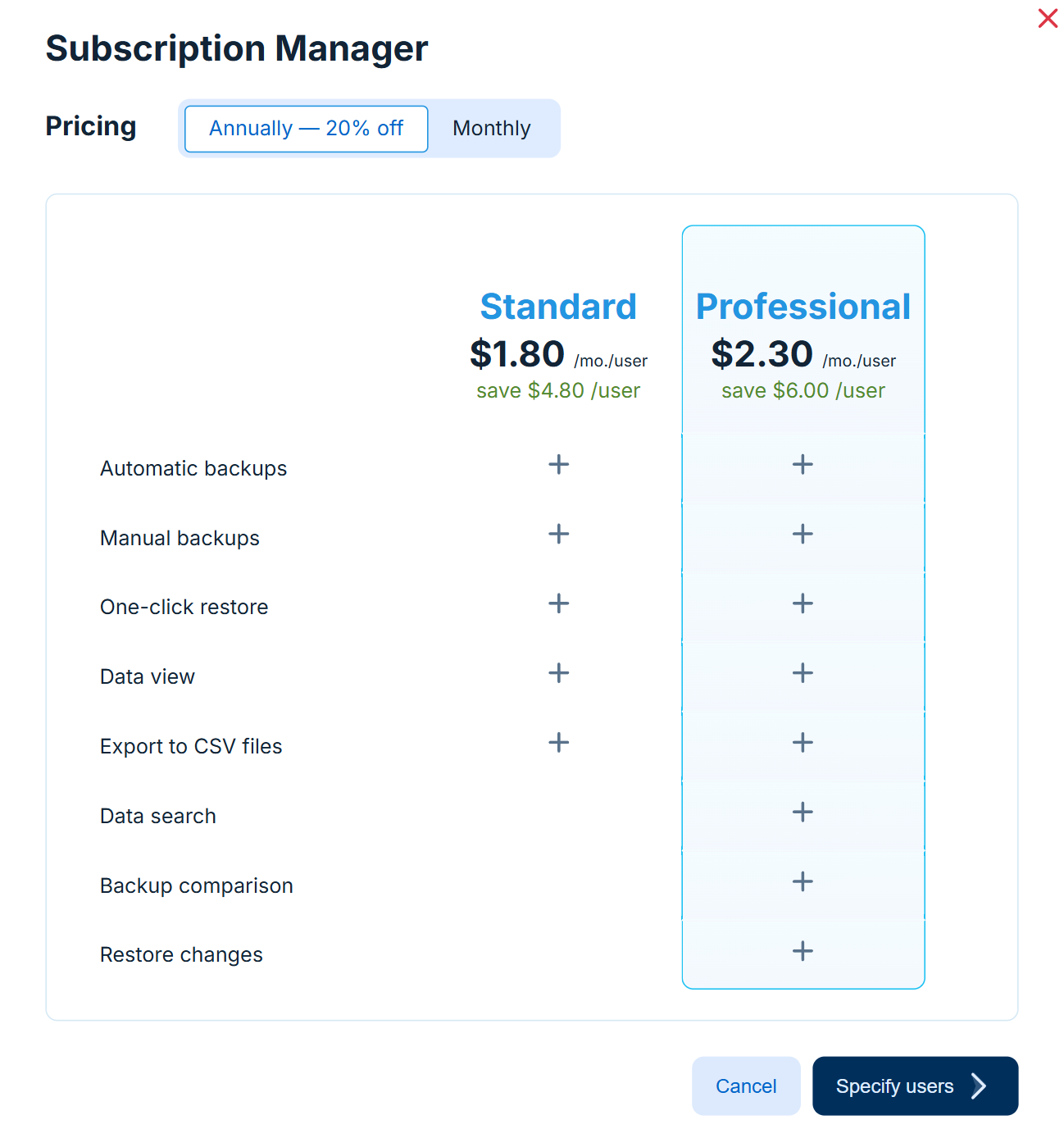
If you want to save the current plan and pricing but change the number of users, proceed to the next step.
-
Change the number of subscribed users if needed. Click Proceed to Checkout.
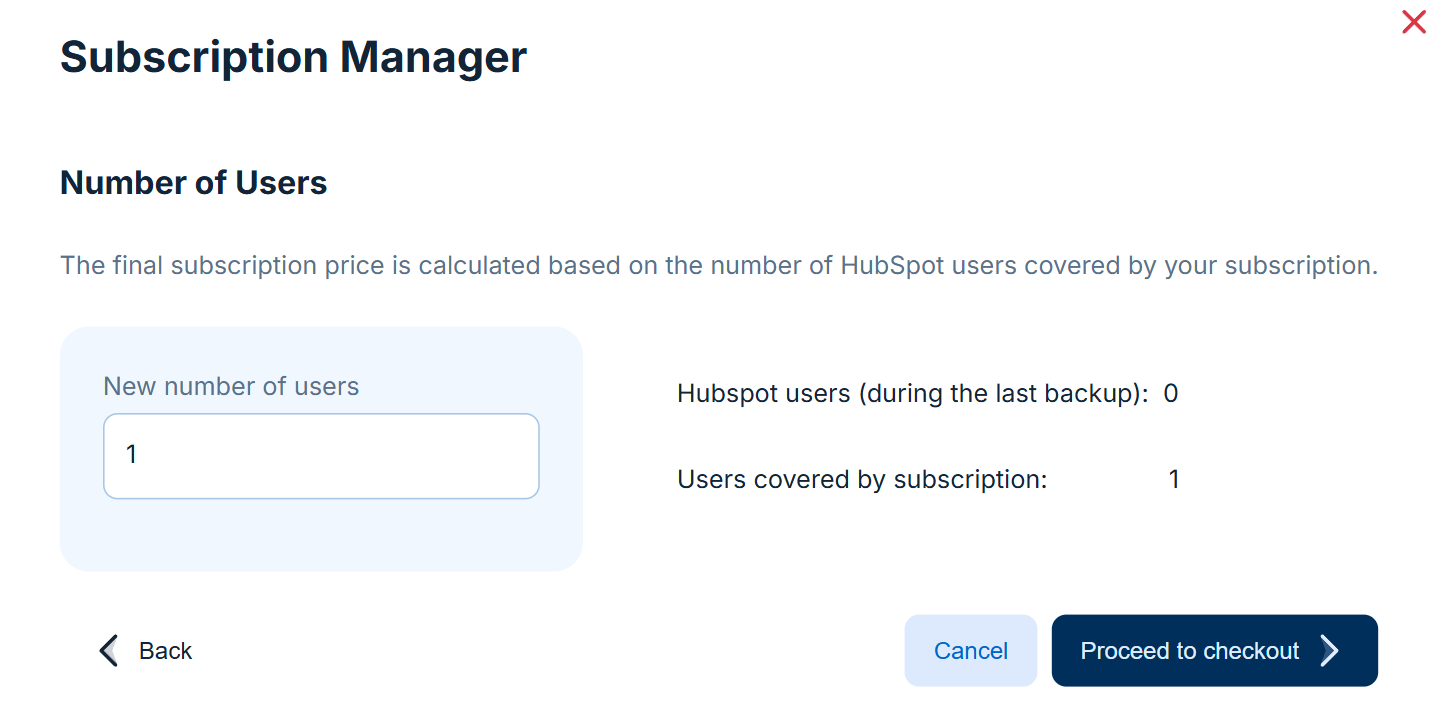
Auto Renewal
SkyBackup can charge you automatically using the payment method you provided earlier when your subscription expires. Auto-renewal is enabled by default when you purchase a subscription.
You can see the Auto Renewal status together with the date and amount of the next charge on the Subscriptions tab of the Billing page.
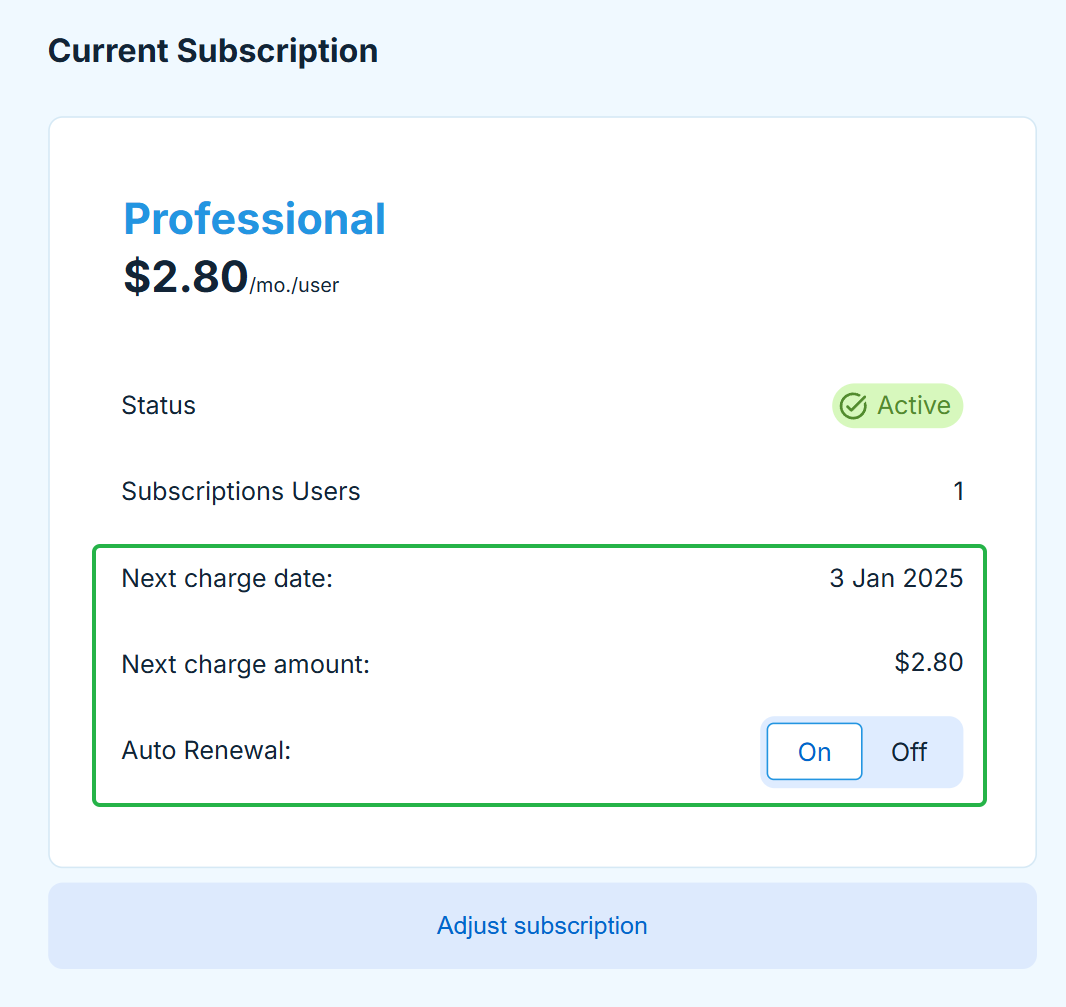
To disable auto-renewal, turn off the Auto Renewal toggle. In this case, no new backups will be created when the subscription expires.