Comparing Backups
With SkyBackup you can compare two backups to detect changes in records and restore the previous versions of records to Source. It is an easy way to recover lost or updated data, or to get rid of new unwanted records.
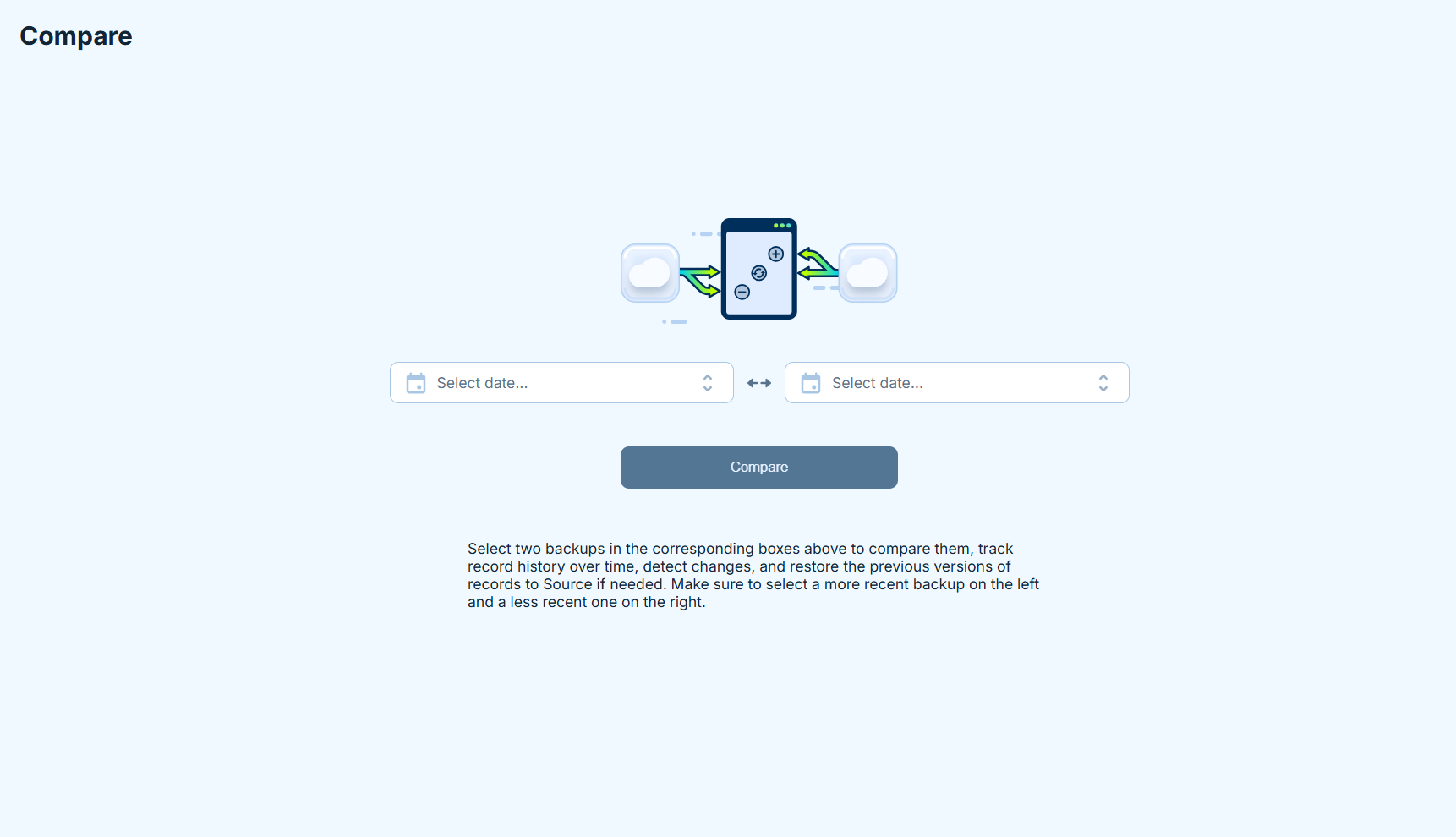
To compare your backups:
- Select Compare from the menu on the left.
-
Choose what backups you want to compare from the drop-down lists.
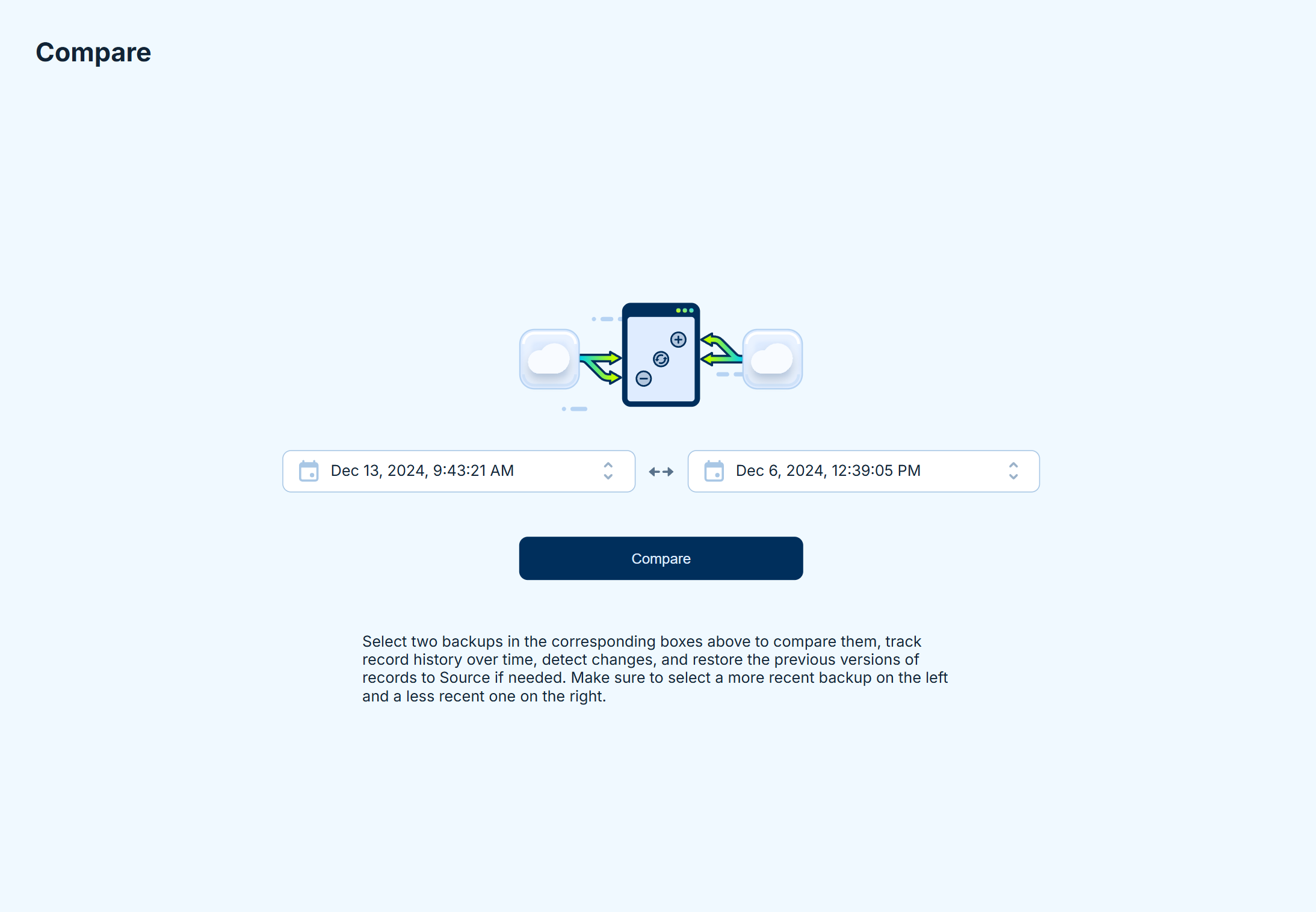
If you have never compared the selected pair of backups, the corresponding message will be displayed. Click the Compare Now button to start the comparison.
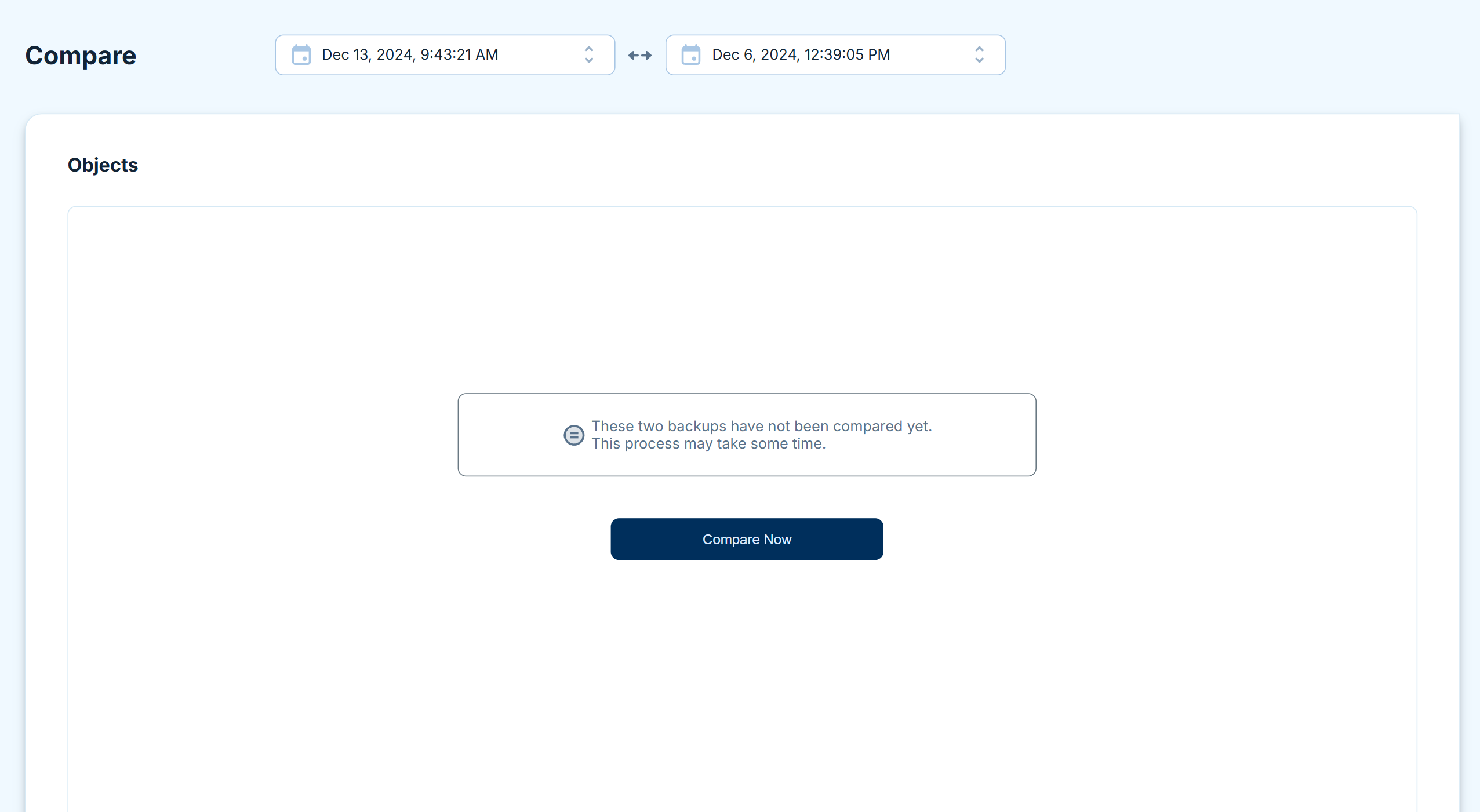
-
Select the object to check for changed records. Changed records are marked with special icon that represent the state of the record.
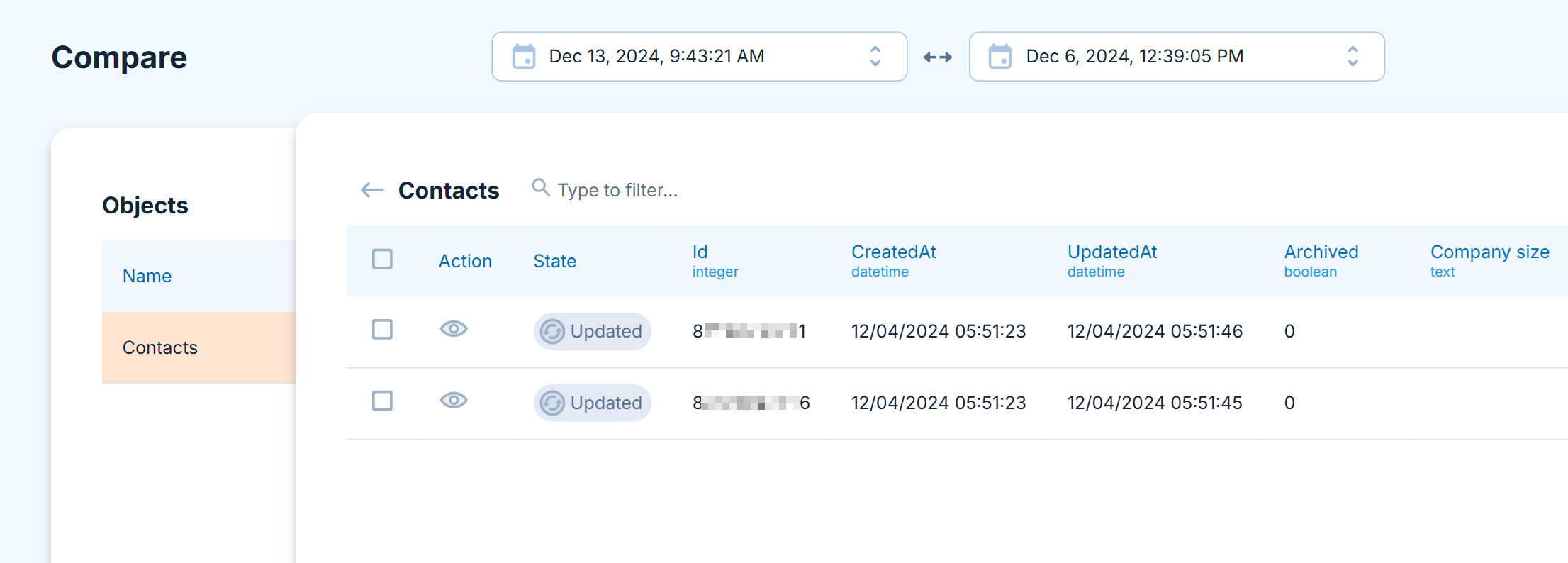
Record States
There are three records states: Added, Updated, and Deleted. Each of them describes the differences between records in older and newer backups.
| State | Description |
|---|---|
 Added Added |
The record is only present in the newer backup. |
 Updated Updated |
The record is present in both backups, but stores different values |
 Deleted Deleted |
The record is only present in the older backup. |
If a record was updated, click the eye icon to view old and new values.
Restoring Changes
To restore changes from an older backup to Source based on the records in a newer backup, select the records using checkboxes on the left and click Restore.
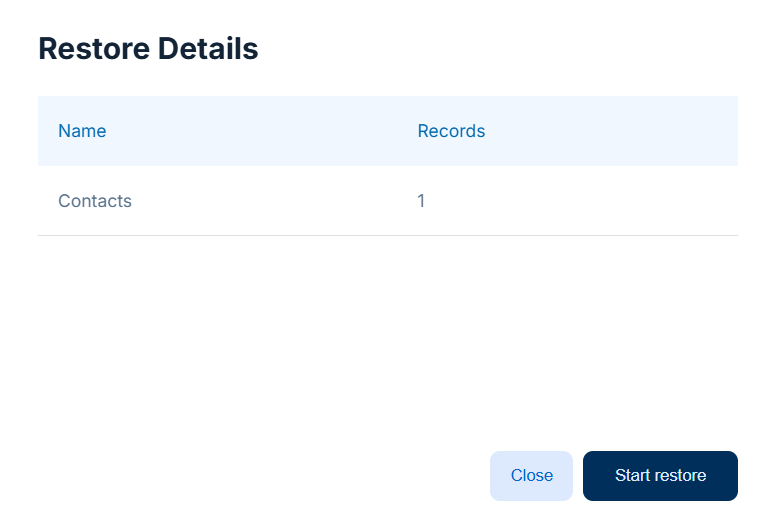
Restore deletes the added  records, inserts the deleted
records, inserts the deleted  records, and reverts the changes in the updated
records, and reverts the changes in the updated  records.
records.
When you perform a restore, selected changes are applied to Source. The newer backup remains the same.